

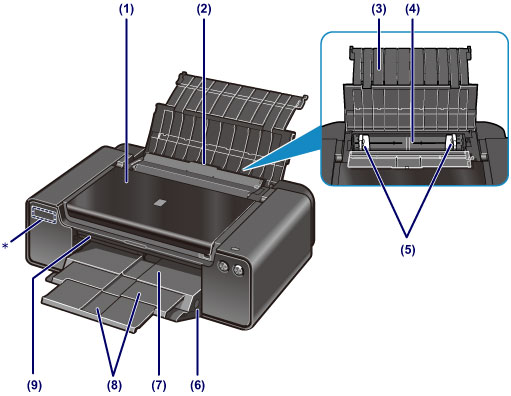
* This printer uses a lithium battery.
For information on the location and removal of the lithium battery, see battery cover.
(1) top cover
Open to remove jammed paper inside the printer.
(2) feed slot cover
Prevents anything from falling into the feed slot.
Open it to slide the paper guides, and close it before printing.
(3) paper support
Open to load paper in the rear tray.
(4) rear tray
Load various sizes or types of paper which you can use on the printer. Two or more sheets of the same size and type of paper can be loaded at the same time, and fed automatically one sheet at a time.
 Loading Paper in the Rear Tray
Loading Paper in the Rear Tray
(5) paper guides
Slide to align with both sides of the paper stack.
(6) Paper Jam Clearing button
Press this button to remove paper jammed in the paper output tray.
(7) paper output tray
Printed paper is ejected. Open it before printing.
(8) output tray extension
Pull out to support paper. Pull it out before printing.
(9) inner cover
Open by pulling it out to attach the disc tray. Use when printing onto a printable disc. Keep closed for normal operation.
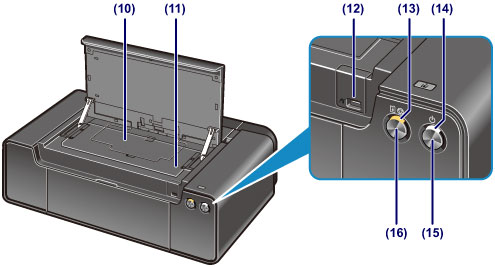
* The POWER lamp and Alarm lamp are shown lit in the above illustration for explanatory purposes.
(10) head cover
Detach to remove jammed paper inside the printer. Always keep attached during use.
(11) disc tray storage compartment
The disc tray supplied with the printer can be stored here.
(12) direct print port
Connect a PictBridge compliant device such as a digital camera to print directly.
 Printing from a Digital Camera
Printing from a Digital Camera
 Warning Warning
|
 Important Important
|
(13) Alarm lamp
Lights or flashes orange when an error occurs, such as paper-out or ink-out.
 Note NotePOWER and Alarm lamps
- POWER lamp is off: The power is off. - POWER lamp lights white: The printer is ready to print. - POWER lamp flashes white: The printer is getting ready to print, or printing is in progress. - Alarm lamp flashes orange: An error has occurred and the printer is not ready to print.
- POWER lamp flashes white and Alarm lamp flashes orange alternately: An error that requires contacting the service center may have occurred.
|
(14) POWER lamp
Lights white after flashing when the power is turned on.
(15) ON button
Press to turn the power on or off.
 Turning the Printer On and Off
Turning the Printer On and Off
(16) RESUME/CANCEL button
Press to cancel a print job in progress. You can press this button to release from printer error status and resume printing, after the printer problem is resolved.
Page top |