

You can save the received faxes stored in the machine's memory to the USB flash drive as PDF files using the operation panel of the machine.
You can save a specified document in the machine's memory to the USB flash drive or save all the documents in its memory to the USB flash drive at a time.
 Saving a Specified Received Document in Machine's Memory to USB Flash Drive
Saving a Specified Received Document in Machine's Memory to USB Flash Drive
 Saving All the Received Documents in Machine's Memory to USB Flash Drive
Saving All the Received Documents in Machine's Memory to USB Flash Drive
 Important
ImportantDo not remove the USB flash drive from the machine until saving is complete.
For safety reasons, we recommend backing up faxes saved on a USB flash drive to another media periodically to avoid unexpected accidents.
We assume no responsibility for damage to or loss of data for whatever reason even within the warranty period.
 Note
NoteWhen saving a specified document, you specify it by its transaction number. If you do not know the transaction number for your target document, print the list of documents (MEMORY LIST) first.
After saving the fax in the machine's memory to the USB flash drive, the fax is still stored in the machine's memory.
For details on how to delete the fax in the machine's memory, see Deleting a Document in Machine's Memory.
Specify the received document and save it on the USB flash drive following the procedure below.
Make sure that the machine is turned on.
Insert the USB flash drive into the USB flash drive port.
Press the FAX button.
The Fax standby screen is displayed.
Press the left Function button.
The Fax menu screen is displayed.
Select  Memory reference, then press the OK button.
Memory reference, then press the OK button.
 Note
NoteIf no document is stored in the machine's memory, There is no document in memory. is displayed. Press the OK button to return to the previous screen.
Use the 
 button to select Save specified document, then press the OK button.
button to select Save specified document, then press the OK button.
The document selection screen is displayed.
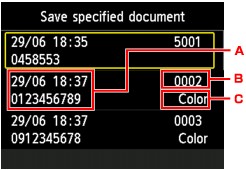
Date and time of transaction and fax/telephone number
Transaction number (TX/RX NO.)
A transaction number from "0001" to "4999" indicates a document being sent.
A transaction number from "5001" to "9999" indicates a document being received.
Color information
Color is displayed for color transmission/reception. Nothing is displayed for black & white transmission/reception.
Use the 
 button to select the transaction number of the document you want to save, then press the OK button.
button to select the transaction number of the document you want to save, then press the OK button.
The specified document is saved on the USB flash drive.
 Note
NoteIf there are no documents stored in the machine's memory, There is no document that can be saved. is displayed. Press the OK button to return to the previous screen.
Save all the received documents in the machine's memory to the USB flash drive following the procedure below.
Make sure that the machine is turned on.
Insert the USB flash drive into the USB flash drive port.
Press the FAX button.
The Fax standby screen is displayed.
Press the left Function button.
The Fax menu screen is displayed.
Select  Memory reference, then press the OK button.
Memory reference, then press the OK button.
 Note
NoteIf no document is stored in the machine's memory, There is no document in memory. is displayed. Press the OK button to return to the previous screen.
Use the 
 button to select Save all documents, then press the OK button.
button to select Save all documents, then press the OK button.
When the confirmation screen is displayed, use the 
 button to select Yes, then press the OK button.
button to select Yes, then press the OK button.
All the documents in the machine's memory will be saved to the USB flash drive.
 Note
NoteYou can save up to 50 pages of fax as one PDF file.
You can save up to 2000 PDF files on a USB flash drive.
Faxes are saved according to the order of the transaction number when Save all documents is selected.
If the USB flash drive is removed or becomes full while saving faxes is in progress, the error message is displayed on the LCD. Press the OK button to dismiss the error.
The folder and file name of faxes saved on the USB flash drive is as follows:
Folder name: CANON_SC\FAXDOC\0001
File name (file extension: PDF): Running numbers, starting from FAX_0001
File date: The date and time of saving as set in the machine.
For details on how to set the date and time:
Importing Faxes Saved on a USB Flash Drive to the Computer
You can import faxes saved on a USB flash drive to the computer.
After saving faxes, connect the USB flash drive to the computer, then import the data.
Page top |