

This section describes the setting items in Fax settings.
 Note
NoteBefore changing the settings, you can confirm the current settings by printing USER'S DATA LIST.
The machine must be set up depending on your telephone line and use of the faxing function. Follow the procedure according to the instructions on the LCD.
 Note
NoteYou can specify the setup setting individually or the advanced setting.
For details on how to specify the setting:
You can register the recipient's fax/telephone number to the machine.
 Registering Recipients Using the Operation Panel of the Machine
Registering Recipients Using the Operation Panel of the Machine
Unit TEL no. registr.
Registers your fax/telephone number printed on sent faxes.
Unit name registr.
Registers your name printed on sent faxes.
Telephone line type
Selects the telephone line type setting for the machine.
 Setting the Telephone Line Type
Setting the Telephone Line Type
 Note
NoteThis setting may not be available depending on the country or region of purchase.
Auto redial
Enables/disables automatic redialing.
If you select ON, you can specify the maximum number of redial attempts and the length of time the machine waits between redial attempts.
Dial tone detect
Avoids mistransmission when reception and transmission occur at the same time.
If you select ON, the machine transmits the fax after confirming the dial tone.
 Note
NoteThis setting may not be available depending on the country or region of purchase.
Pause time settings
Sets the length of pause time for each when you enter "P" (pause).
TTI position
Selects the position of the sender information (outside or inside the image area).
Remote RX
Enables/disables remote reception.
If you select ON, you can specify the remote reception ID.
Color transmission
When faxing color documents using the ADF, selects whether to convert them into black & white data if the recipient's fax machine does not support color faxing.
If you select If incompatible, end, the machine does not send color documents when the recipient's fax machine does not support color faxing.
RX image reduction
Enables/disables automatic reduction of incoming faxes so that they fit in the selected paper.
If you select ON, you can select the image reduction direction.
Adv. communication
ECM TX
Selects whether to send faxes in Error Correction Mode (ECM).
ECM RX
Selects whether to receive faxes in Error Correction Mode (ECM).
TX start speed
Selects the fax transmission speed.
Ex:
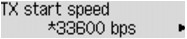
The following settings are available.
33600 bps/14400 bps/9600 bps/4800 bps
The * (asterisk) on the LCD indicates the current setting.
The fax transmission start speed will be faster as the value is bigger.
Some of settings are not available depending on the country or region of purchase.
When the telephone line condition or connection is poor, selecting a lower transmission start speed may solve transmission problems.
RX start speed
Selects the fax reception speed.
Ex:
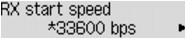
The following settings are available.
33600 bps/14400 bps/9600 bps/4800 bps
The * (asterisk) on the LCD indicates the current setting.
The fax reception start speed will be faster as the value is bigger.
Some of settings are not available depending on the country or region of purchase.
When the telephone line condition or connection is poor, selecting a lower reception start speed may solve reception problems.
Received documents
Selects whether to print the received fax automatically when receiving a fax.
If you select Do not print, the received fax is stored in the machine's memory.
For details on the received fax stored in the machine's memory:
Activity report
Selects whether to print ACTIVITY REPORT automatically.
If you select Print, the machine prints ACTIVITY REPORT for the 20 histories of sent and received faxes automatically.
For details on the procedure to print ACTIVITY REPORT manually:
TX report
Selects whether to print TX REPORT/ERROR TX REPORT automatically after sending a fax.
If you print the report, select Print error only or Print for each TX.
If you select Print error only or Print for each TX, you can specify the print setting that the first page of the fax is printed along with the report.
RX report
Selects whether to print RX REPORT automatically after receiving a fax.
If you print RX REPORT, select Print error only or Print for each RX.
Print when no ink
Sets whether to continue printing the received fax without storing it in the machine's memory when the ink has run out.
However, part or all of the fax may not be printed since the ink has run out.
Selects whether to save the received fax on the USB flash drive automatically after receiving a fax.
FAX no. re-entry
If you select ON, you can set the machine to send faxes after using the Numeric buttons to enter the number twice. By using this setting, you can avoid the mistransmission of faxes.
Check RX FAX info
If you select ON, the machine checks whether the recipient's fax machine information matches the dialed number. If it matches the number, the machine starts to send faxes.
On-hook setting
If you select Enable, you can use the on hook function.
FAX RX reject
If you select ON, the machine rejects the reception of faxes with no sender information or faxes from specific senders.
Caller rejection
If you subscribe to the Caller ID service, the machine detects the sender's Caller ID. If the sender's ID matches the condition specified in this setting, the machine rejects the phone call or fax reception from the sender.
If you select Subscribed, you can specify the settings of rejection.
 Using the Caller ID Service to Reject Calls
Using the Caller ID Service to Reject Calls
 Note
NoteThis setting may not be supported depending on the country or region of purchase. Contact your telephone company to confirm whether it provides this service.
Page top |