Specifying the Output Location for Rolls
The roll paper output location used for printing depends on the printer settings.
 Important
Important
-
If you select Use Printer Settings in Output location of the printer driver, the paper will be ejected to the output location set on the printer. If you select Top or Front, the paper will be ejected to the output location specified by the printer driver.
-
Depending on the media type, you may not be able to select Top in Output selection on the operation panel. Also, if you select Top in Output location of the printer driver, a confirmation screen will be displayed on the operation panel and you will not be able to eject the paper to the top. For information on whether the loaded roll paper supports the top paper output, refer to "Top output availability" in Paper Information List.
-
When ejecting the paper from the top, the paper may become jammed depending on the printed image, paper width, temperature, humidity, etc. In this case, switch the output location to the front.
-
Only front paper output is supported for some maintenance functions and printing printer information.
-
If you select No or Print Cut Guideline in Automatic Cutting of the printer driver, the printed document will be ejected from the front.
-
When ejecting printed documents from the front, attach the basket to the printer before printing.
 Note
Note
-
Refer to the following for details on setting the paper output location in the printer driver.
- Layout Tab Description (Windows)
- Quality & Media (macOS)
Set output location from the printer
-
Select paper settings display area on Home screen.
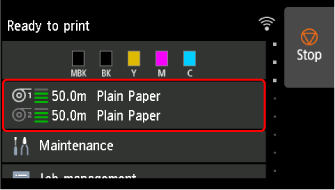
-
Select paper source.
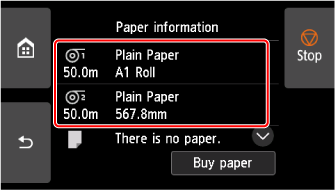
-
Select Paper settings.
-
Select Advanced.
-
Select Output selection.
-
Select Top or Front.
