Printing From a Desired Starting Point
Print on sheets from a desired starting point as follows.
 Important
Important
-
Remove any printed documents from the top delivery tray.
Setting Detect paper width to Disable
-
Tap paper settings display area on Home screen of touch screen.
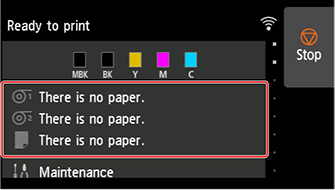
 Note
Note-
If the Home screen does not appear, tap the HOME button.
-
-
Tap
 area.
area. -
Tap Paper settings.
-
Tap Advanced.
-
Select Detect paper width and tap Disable.
Load paper in the desired position to start printing from
Follow these instructions to reload paper at the desired starting position for the already loaded cut paper when Detect paper width is set to Disable.
For more details, see "Loading Sheets in the Printer".
-
If you did not send a print job in advance, a menu for selection of the type of paper is displayed.
Tap media type loaded.
 Note
Note-
If a print job was received before the paper was fed, the media type and size specified by the job are shown on the touch screen.
Go to step 2.
-
-
When "[Detect paper width] is disabled. Do you want to keep it disabled and continue?" appears on touch screen, tap Keep it disabled and continue.
-
Open top cover.
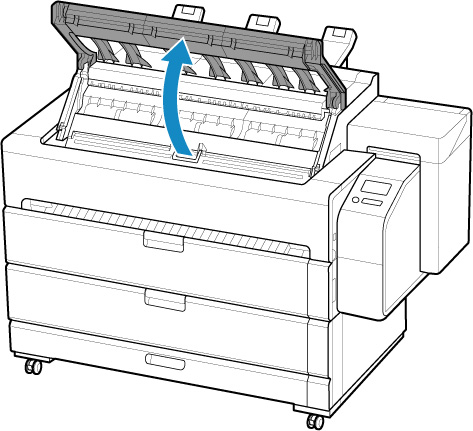
-
Open inner cover.
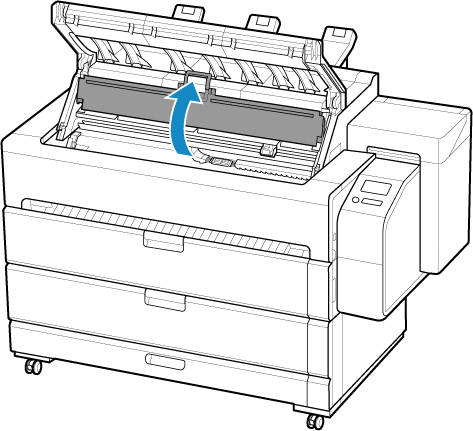
-
Open maintenance cover.
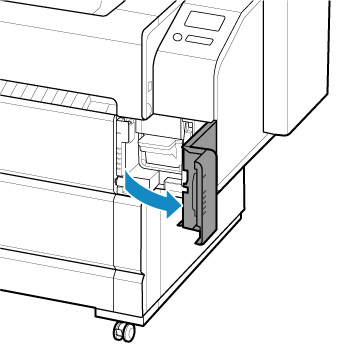
-
Support the sheet as you lift the release lever.
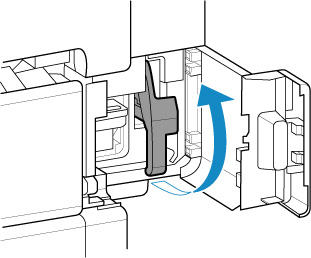
 Important
Important-
When lifting the release lever, the loaded sheet is unlocked. If you release the sheet, it may fall inside the printer. Do not release the sheet until you lower the release lever. If the sheet falls, go to the back of the printer and remove it.
-
-
Load paper keeping right edge of paper aligned with extended line of paper alignment line (A) on right side of printer and position from which to start printing aligned with groove (B) at far end of platen.

-
Lower release lever.
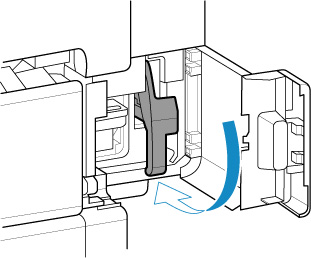
-
Close maintenance cover.
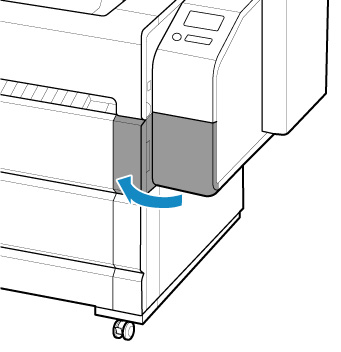
-
Close inner cover.
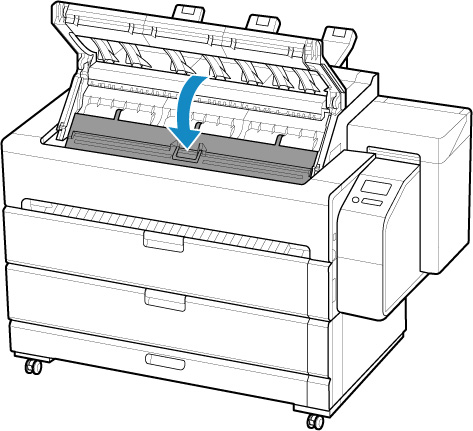
-
Close top cover.
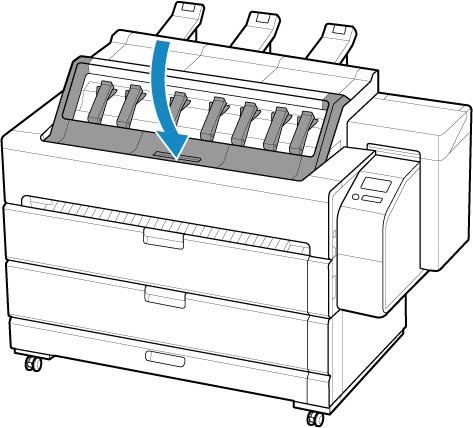
-
Attach the basket.
The printed sheet is ejected from the front of the printer. After loading the sheet, attach the basket before you start printing.
-
When screen for selecting paper size appears, select size of paper loaded.
Start printing.
 Note
Note-
It is recommended to store the basket after printing is finished.
-

