 "Failed to connect to the wireless router." Appears
"Failed to connect to the wireless router." Appears

Each time you perform each check, select OK on the error screen to clear the error and set up the printer again.
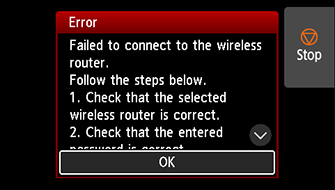
When Security Type is WPA/WPA2/WPA3
-
Check 1 Check the password entered for the wireless router is correct.
If the password you entered is incorrect, enter the correct password.
-
Check 2 Check the wireless router's settings.
If the wireless router's DHCP function is off, turn it on and redo the wireless connection settings.
-
Check 3 Check the MAC address filtering's settings.
If MAC address filtering is enabled on the wireless router, change the settings to accept the printer's MAC address.
The MAC address of the printer can be viewed from Printer information > System information.
When Security Type is set to Disable
-
Check Is the wireless router turned on?
If it is already turned on, turn it off, and then turn it back on.
Do not proceed to the next screen of this guide until the power is turned on. The connection to the wireless router will be temporarily disabled.
