Collated Copying
You can obtain sorted printouts when making multiple copies of a multi-paged original.
When you select ON for Collate in Standard copy, you can obtain sorted printouts when making multiple copies of a multi-paged original. In addition, you can copy originals on both sides of paper.
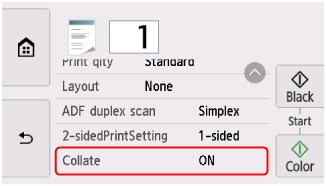
-
When ON is selected:

-
When OFF is selected:

 Note
Note
-
When you use this function, load the original in the ADF (Auto Document Feeder).
-
The number of pages the printer can read varies with the document. If Device memory is full. Cannot continue process. appears on the touch screen when scanning, reduce the number of document pages to scan and try copying again.
Collated Copying in Combination with Two-Sided Copying
Collated copying is also available when two-sided copying is selected.
If you use this function in combination, select the two-sided copy setting for ADF duplex scan and 2-sidedPrintSetting and select the stapling side of print paper in the print settings screen.
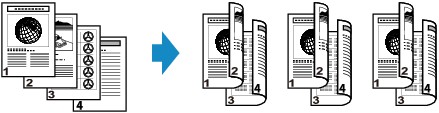
See Two-Sided Copying for two-sided copying.
Collated Copying in Combination with Booklet Layout Copy
Collated copying is also available when Booklet layout copy is selected.
To use these functions in combination, select Settings in the standby screen for Booklet layout copy to display the print settings screen and select ON for Collate.
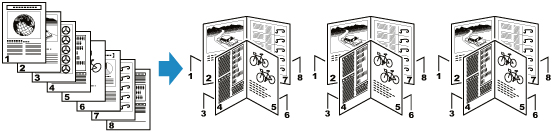
See Copying Originals for Booklet Layout for details about Booklet layout copy.

