Displaying Preview Screen
When Preview is displayed on the Copy standby screen, selecting Preview allows you to preview an image of the printout on the preview screen.
 Important
Important
-
If 2-on-1 copy is selected for Layout when copying with Standard copy, Preview is not displayed when the Copy standby screen is displayed.
When 2-on-1 copy is selected for Layout, you can set to display the preview screen after scanning the original is finished.
-
The original will be scanned to display the preview image. Therefore, do not open the document cover until the preview screen is displayed.
-
Originals are rescanned after displaying the preview screen and before copying starts. Therefore, do not open the document cover or remove the original from the platen glass while Scanning document... is displayed.
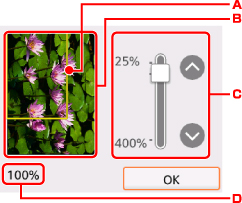
-
A frame showing the selected page size appears over the image. The inside of the frame will be printed.
-
The original that is set on the platen glass is displayed. If the displayed image is skewed, refer to Loading Originals and reset the original properly, display the preview screen again and then preview the original.
-
The magnification setting, which was set when the preview screen was displayed, is displayed. If the setting other than Fit to page is selected for Magnif. in Settings, you can change the magnification setting with the

 button.
button. -
The magnification currently specified is displayed.

