Copying Two Pages onto Single Page
When you select 2-on-1 copy for Layout in Standard copy, you can copy two original pages onto a single sheet of paper by reducing each image.
Select Settings on the Copy standby screen to display the print settings screen and select 2-on-1 copy for Layout.
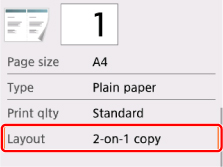
Select 2-on-1 copy and press the OK button.
If you select Yes on the confirmation screen asking you to specify the advanced settings, you can specify the orientation and the order of the original.
-
When you select Orientation: Portrait and Left to right:
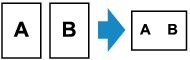
-
When you select Orientation: Portrait and Right to left:
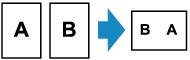
-
When you select Orientation: Landscape and Top to bottom:
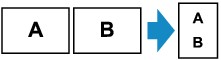
-
When you select Orientation: Landscape and Bottom to top:
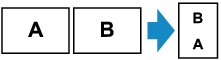
After selecting the order, you can select whether you use the preview screen. If you select ON, the preview screen is displayed so that you can check the orientation.
 Note
Note
-
If Device memory is full. Cannot continue process. appears on the LCD when scanning, set the print quality to Standard and try copying again. If the problem is not resolved, set the print quality to Draft and try copying again.
When checking orientation:
When you are using the preview screen, the screen below is displayed before copying starts so that you can check the orientation.
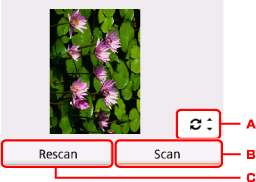
-
Use the

 button to rotate the original by 180 degrees.
button to rotate the original by 180 degrees. -
Select to start scanning the original.
-
Select to rescan the original.
When scanning is finished:
The screen below appears after scanning the first sheet of original.
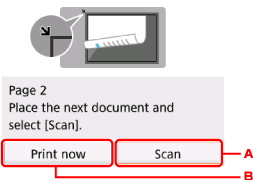
-
Select to start scanning the original.
Remove the sheet of original from the platen glass after scanning and load the next sheet on the platen glass and select Scan.
-
Select to start copying the original already scanned.
The printer starts scanning the second sheet of original and copying.
 Note
Note
-
You can add the copying job while printing.

