Setting Items for Copying
You can change the copy settings such as magnification and intensity.
Print Settings Screen
 Note
Note
-
For more on the print setting screen or the setting item for Photo copy, see Copying Photos.
How to display the print setting screen varies with the copy menu.
-
In Standard copy:
The following screen is displayed by selecting Settings on the Copy standby screen.
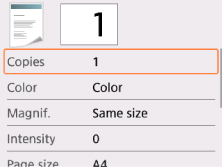
-
In Borderless copy:
The following screen is displayed before copying.
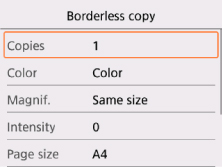
Setting Items
You can specify the following setting items.
Use the 
 button to select a setting item and press the OK button to display the settings. Use the
button to select a setting item and press the OK button to display the settings. Use the 
 button to specify the setting and press the OK button to finalize selection.
button to specify the setting and press the OK button to finalize selection.
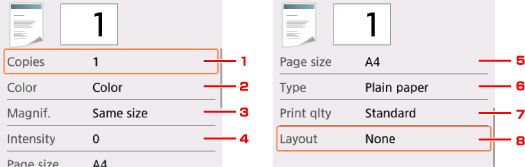
 Note
Note
-
Depending on the copy menu, some setting items cannot be selected. This section describes the setting items in Copy.
The setting item which cannot be selected is displayed grayed out.
For more on the setting items for Photo copy, see Copying Photos.
-
Some settings cannot be specified in combination with the setting of other setting item or the copy menu. If the setting which cannot be specified in combination is selected,
 and Error details are displayed on the LCD. In this case, select
and Error details are displayed on the LCD. In this case, select  on the upper left on the LCD to check the message and change the setting.
on the upper left on the LCD to check the message and change the setting. -
The settings of the page size, media type, etc. are retained even if the printer is turned off.
-
When copying starts in the copy menu that is not available with the specified setting, The specified function is not available with current settings. is displayed on the LCD. Change the setting, following the on-screen instructions.
-
Copies
Specify the number of copies.
-
Color
Specify the color mode.
-
Magnif. (Magnification)
Specify the reduction/enlargement method.
-
Intensity
Specify the intensity.
When Auto is selected, the intensity is adjusted automatically according to the originals loaded on the platen glass.
-
Page size
Select the page size of the loaded paper.
-
Type (Media type)
Select the media type of the loaded paper.
-
Print qlty (Print quality)
Adjust print quality according to the original.
 Important
Important-
If you use Draft with Type set to Plain paper and the quality is not as good as expected, select Standard or High for Print qlty and try copying again.
-
Select High for Print qlty to copy in grayscale. Grayscale renders tones in a range of grays instead of black or white.
-
-
Layout
Select the layout.

