Printer Cannot Be Used After Replacing Wireless Router or Changed Router Settings
When wireless router is replaced or router settings are changed, the network settings of your computer, smartphone/tablet or printer must be reconfigured according to the new wireless router.
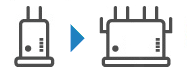
-
Check1 Check if your computer or smartphone/tablet can be connected to Internet through the new wireless router.
If your computer or smartphone/tablet cannot be connected to Internet, check if the wireless router setup is completed and configure the settings on the computer or smartphone/tablet to connect to the wireless router.
-
Check2 Resetup printer network
Refer to Setup Guide to setup.
 Note
Note
-
Wi-Fi Connection Assistant allows you to diagnose and repair the network status.
Select the link below to download Wi-Fi Connection Assistant and install it.
Refer to below in regard to starting up Wi-Fi Connection Assistant.
-
For Windows:
-
For macOS:
-
If this does not solve the problem, see below.
- Cannot Communicate with Printer After Enabling MAC/IP Address Filtering or Encryption Key on Wireless Router
- With Encryption On, Cannot Communicate with Printer After Changing Encryption Type at Wireless Router
- Privacy Separator/SSID Separator/Network Separation Function
 Cannot Communicate with Printer After Enabling MAC/IP Address Filtering or Encryption Key on wireless router
Cannot Communicate with Printer After Enabling MAC/IP Address Filtering or Encryption Key on wireless router

-
Check1 Check wireless router setting.
For more on setting up a wireless router, see the instruction manual provided with the wireless router or contact its manufacturer. Make sure the computer and the wireless router can communicate with each other under this setting.
-
Check2 If filtering MAC addresses or IP addresses at wireless router, check that MAC addresses or IP addresses for computer, network device, and printer are registered.
-
Check3 If using WPA/WPA2/WPA3 key or a password, make sure encryption key for computer, network device, and printer matches key set for wireless router.
The length or format of the Wi-Fi password and authentication method must be identical among the wireless router, the printer, and your computer.
For details, see Setting an Encryption Key.
-
Some printers support IEEE802.1X/EAP (WPA/WPA2/WPA3 Enterprise). To configure IEEE802.1X/EAP (WPA/WPA2/WPA3 Enterprise), you also need to configure the authentication (Radius) server.
Contact the network administrator for more information.
-
This web page contains information about several models. Depending on the specifications of the printer you are using, some of the features described (connection, scanner/copy and etc.) may not apply.
For details about the functions of your printer, see Product Specifications.
 Note
Note
 With Encryption On, Cannot Communicate with Printer After Changing Encryption Type at wireless router
With Encryption On, Cannot Communicate with Printer After Changing Encryption Type at wireless router

If the printer cannot communicate with the computer after you change the encryption type for the wireless router, make sure the encryption type and passkey or password for the computer matches that of the wireless router.
