Starting Up Wi-Fi Connection Assistant
Start up Wi-Fi Connection Assistant as shown below.
In Windows 11, from  (Start button) on the taskbar, select All apps > Canon Utilities > Wi-Fi Connection Assistant.
(Start button) on the taskbar, select All apps > Canon Utilities > Wi-Fi Connection Assistant.
 Note
Note
- In Windows 10, select Start > (All apps > ) > Canon Utilities > Wi-Fi Connection Assistant.
- In Windows 7, click Start and select All Programs, Canon Utilities, Wi-Fi Connection Assistant, and then Wi-Fi Connection Assistant.
When you start up Wi-Fi Connection Assistant, a message appears. Check the message and select Yes. The screen below appears.
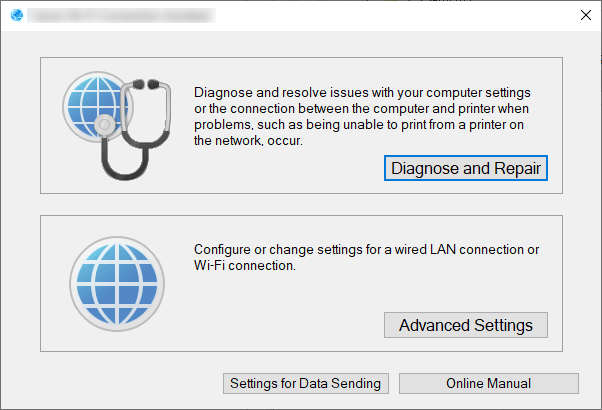
Select Diagnose and Repair or Advanced Settings on the displayed screen.
-
If you select Diagnose and Repair:
-
If you select Advanced Settings:
