Replacing Ink Tanks
When remaining ink cautions or errors occur, the message will appear on the touch screen to inform you of the error. In this state, the printer cannot print or scan. Take appropriate action according to the message.
 Note
Note
-
For precautionary notes on handling ink tanks, see Notes on ink tanks.
Replacing Procedure
When you need to replace an ink tank, follow the procedure below.
-
Open the scanning unit / cover.
The print head holder moves to the replacement position.
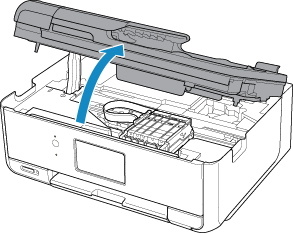
 Caution
Caution-
Do not hold the print head holder to stop or move it forcibly. Do not touch the print head holder until it stops completely.
 Important
Important-
Do not touch the metallic parts or other parts inside the printer.
-
-
Remove the ink tank where the ink runs out.
Push the tab (A) and lift the ink tank to remove.
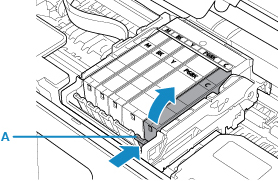
 Important
Important-
Do not touch other parts besides the ink tanks.
-
-
Take a new ink tank out of its package, remove the orange tape (B) completely, then remove the protective film (C) completely.
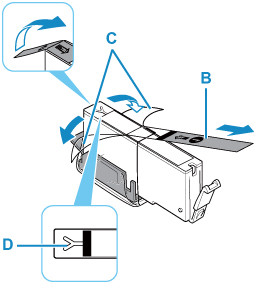
 Important
Important-
If the orange tape remains on the Y-shape air hole (D), ink may splash or the printer may not print properly.
-
-
Hold the ink tank with the orange protective cap (E) pointing up while being careful not to block the Y-shape air hole (D).
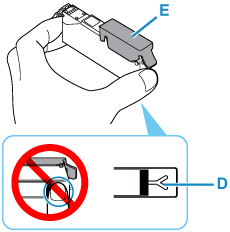
-
Lift up the tab on the orange protective cap (E) to remove it off GENTLY.
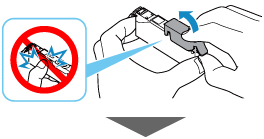
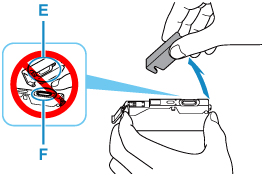
 Important
Important-
Do not push the sides of the ink tank. If you push the sides of the ink tank with the Y-shape air hole (D) blocked, ink may splash.
-
Do not touch the inside of the orange protective cap (E) or the open ink port (F). The ink may stain your hands if you touch them.
-
-
Insert the front end of the ink tank into the print head at a slant.
Make sure that the position of the ink tank matches the label.
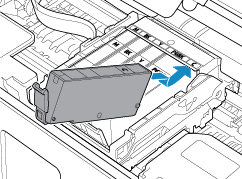
-
Press on the top of the ink tank until the ink tank snaps firmly into place.
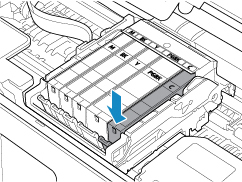
 Important
Important-
You cannot print if the ink tank is installed in the wrong position. Be sure to install the ink tank in the correct position according to the label on the print head holder.
-
You cannot print unless all the ink tanks are installed. Be sure to install all the ink tanks.
-
-
Close the scanning unit / cover gently.

 Caution
Caution-
When closing the scanning unit / cover, be careful not to get your fingers caught.
 Note
Note-
If the error message appears after the scanning unit / cover is closed, take appropriate action.
-
If the print head is out of alignment, as indicated by misaligned printed ruled lines or similar symptoms, align the print head.
-
Notes on ink tanks
 Important
Important
-
If you remove an ink tank, replace it immediately. Do not leave the printer with the ink tank removed.
-
Use a new ink tank for replacement. Installing a used ink tank may cause the nozzles to clog. Furthermore, with such an ink tank, the printer will not be able to inform you when to replace the ink tank properly.
-
Once an ink tank has been installed, do not remove it from the printer and leave it out in the open. This will cause the ink tank to dry out, and the printer may not operate properly when it is reinstalled. To maintain optimal printing quality, use an ink tank within six months of first use.
 Note
Note
-
Color ink may be consumed even when printing a black-and-white document or when black-and-white printing is specified. Every ink is also consumed in the standard cleaning and deep cleaning of the print head, which may be necessary to maintain the performance of the printer.
When an ink tank is out of ink, replace it immediately with a new one.


