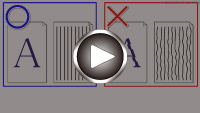Aligning the Print Head
If printed ruled lines are misaligned or print results are otherwise unsatisfactory, adjust the print head position.
 Note
Note
-
If the remaining ink level is low, the print head alignment sheet will not be printed correctly.
Replace the ink tank whose ink is low.
You need to prepare: a sheet of A4 or Letter-sized plain paper
-
Load a sheet of A4 or Letter-sized plain paper in cassette.
-
Select
 (Setup) on HOME screen.
(Setup) on HOME screen.The setup menu screen will appear.
-
Select
 Maintenance.
Maintenance.The Maintenance screen will appear.
-
Select Print Head Alignment - Auto.
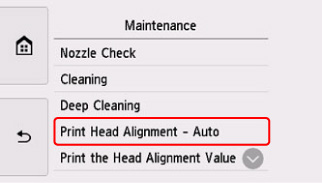
The confirmation screen will appear.
-
Confirm the message, then select Yes.
The print head alignment sheet will be printed.
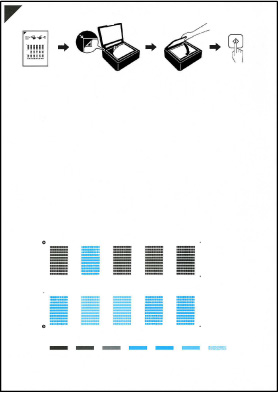
 Important
Important- Do not touch any printed part on the print head alignment sheet. If the sheet is stained or wrinkled, it may not be scanned properly.
-
Confirm the message, then load the print head alignment sheet on the platen.
Load the print head alignment sheet WITH THE PRINTED SIDE FACING DOWN and align the mark
 on the upper left corner of the sheet with the alignment mark
on the upper left corner of the sheet with the alignment mark  .
.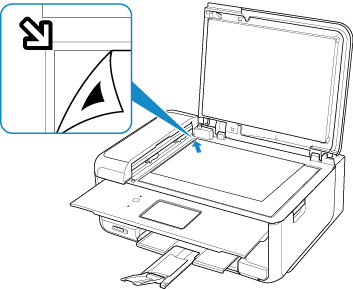
-
Close the document cover gently, then select OK.
The printer starts scanning the print head alignment sheet, and the print head position will be adjusted automatically.
 Important
Important- Do not open the document cover or move the print head alignment sheet on the platen until adjusting the print head position is complete.
-
If the error message appears on the touch screen, select OK to release the error, then take appropriate action.
-
When the completion message appears, select OK.
Remove the print head alignment sheet on the platen.
 Note
Note
-
For Windows, when the print results are still not satisfactory after adjusting the print head position as described above, adjust the print head position manually from the computer.
-
To print and check the current head position adjustment values, select Print the Head Alignment Value on the Maintenance screen.