Setting Sender Information
You can set the sender information such as date/time, unit name, and unit fax/telephone number.
- About Sender Information
- Setting Date and Time
- Setting Daylight Saving Time (Summer Time)
- Registering User Information
About Sender Information
If the unit name and unit fax/telephone number are registered, they are printed with date and time as sender information on the recipient's fax.
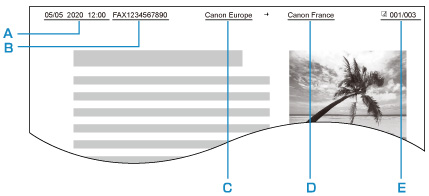
- A: Date and time of transmission
- B: Unit fax/telephone number
- C: Unit name
- D: The registered recipient's name is printed when sending faxes.
- E: Page number
 Note
Note
-
You can print USER'S DATA LIST to confirm the sender information you have registered.
-
When sending faxes in black & white, you can select whether to print the sender information inside or outside the image area.
Specify the setting on TTI position in Advanced FAX settings under FAX settings.
-
You can select the date print format from three formats: YYYY/MM/DD, MM/DD/YYYY, and DD/MM/YYYY.
Select the date print format on Date display format under Other printer settings.
Setting Date and Time
This section describes the procedure to set the date and time.
-
Select
 Setup on the HOME screen.
Setup on the HOME screen. -
Select
 Device settings.
Device settings. -
Select Other printer settings.
-
Select Date/time settings.
-
Set date.
-
Select a setting item to change.
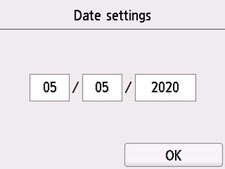
-
Select number to enter.
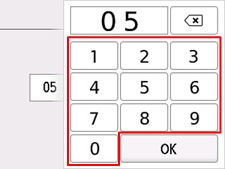
Enter only the last two digits of the year.
-
Select OK.
-
Select OK again when all settings are completed.
-
-
Set time.
-
Select a setting item to change.
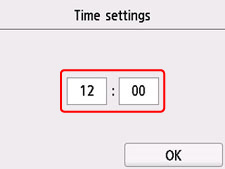
-
Select number to enter.
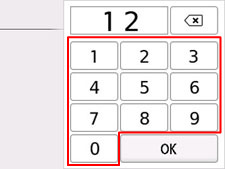
Enter the date and time in 24-hour format.
-
Select OK.
-
Select OK again when all settings are completed.
-
Setting Daylight Saving Time (Summer Time)
Some countries adopt the daylight saving time (summer time) system that shifts the clock time forward at certain periods of the year.
You can set your printer to automatically change the time by registering the date and time that daylight saving time (summer time) begins and ends.
 Important
Important
- Not all the latest information of all countries or regions is applied for Daylight saving time setting by default. You need to change the default setting according to the latest information of your country or region.
 Note
Note
- This setting may not be available depending on the country or region of purchase.
-
Select
 Setup on the HOME screen.
Setup on the HOME screen. -
Select
 Device settings.
Device settings. -
Select Other printer settings.
-
Select Daylight saving time setting.
-
Select ON.
To disable summer time, select OFF.
-
Set date and time when summer time starts.
-
Set date when summer time starts.
Select a setting item to change, and then specify the setting. Select OK again when all settings are completed.
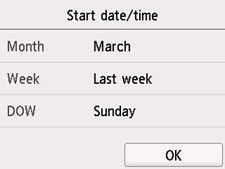
-
Set time (in 24-hour format) when summer time starts.
Select a setting item to change, and then specify the setting. Select OK again when all settings are completed.
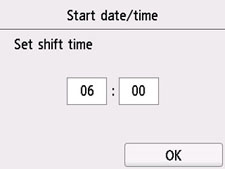
-
-
Set date and time when summer time ends.
-
Set date when summer time ends.
Select a setting item to change, and then specify the setting. Select OK again when all settings are completed.
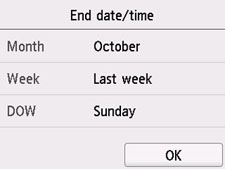
-
Set time (in 24-hour format) when summer time ends.
Select a setting item to change, and then specify the setting. Select OK again when all settings are completed.
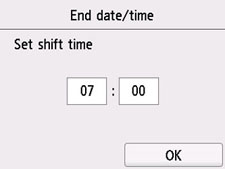
-
-
Press HOME button to return to HOME screen.
Registering User Information
This section describes the procedure to register the user information.
 Note
Note
- Before sending a fax, be sure to enter your name and fax/telephone number in Unit name and Unit TEL on the User information settings screen (for US only).
-
Select
 Setup on the HOME screen.
Setup on the HOME screen. -
Select
 Device settings.
Device settings. -
Select FAX settings.
-
Select FAX user settings.
-
Select User information settings.
The screen to register the unit name and the unit fax/telephone number is displayed.
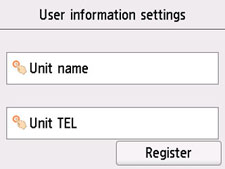
-
Enter unit name.
-
Select entry field under Unit name.
The screen to enter the character is displayed.
-
Enter unit name.
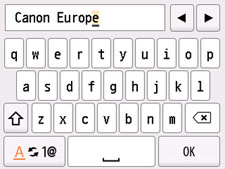
-
Select OK.
 Note
Note- You can enter the name up to 24 characters, including spaces.
-
-
Enter unit fax/telephone number.
-
Select entry field under Unit TEL.
The screen to enter the number is displayed.
-
Enter unit fax/telephone number.
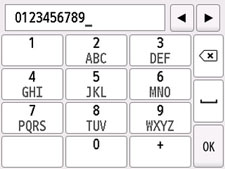
-
Select OK.
 Note
Note- You can enter the fax/telephone number up to 20 digits, including spaces.
-
-
Select Register to finalize registration.

