Automatic Adjustment to Straighten Lines and Colors
If printed vertical lines are warped or colors are out of alignment, execute Print Head Alignment and adjust the print head position.
Choose from Auto (standard) or Auto (advanced) for automatically adjusting the print head.
Minor warping and misaligned colors can usually be improved by executing Auto (standard). If there is no improvement, perform Auto (advanced) or Manual.
When you execute Auto (standard) or Auto (advanced), the adjustment pattern is printed, and the print head position is adjusted based on the printing result automatically.
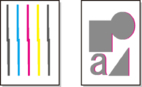
 Important
Important
-
If the problem, such as misaligned lines, is conspicuous, or other problem, such as color unevenness, is not solved after executing Print Head Alignment, execute Print head angle adjustment and then execute Print Head Alignment again.
- Because the results of adjustment vary depending on the type of paper used for adjustment, use the same type of paper as you will use for printing.
- This function is not available for paper with high transparency.
-
When using cut sheets, do not move the release lever until instructions (guidance) for removing the paper are displayed.
Moving the release lever during printing or maintenance operations will cause the printer to stop.
 Note
Note
- After print head replacement, we recommend executing Print Head Alignment. When Print pattern after new head is set to ON, print head position adjustment is automatically executed after print head replacement.
- To change the paper type or for more beautiful color borders, perform Auto (standard).
- To ensure clear quality and when replacing the print head, perform Auto (advanced) to fine-tune the position between nozzles and colors. To ensure high-quality printing, we recommend that you execute Auto (advanced).
-
If adjustment is not possible as expected using special paper, try another type of paper or try Manual adjustment.
Paper to Prepare
- When using rolls
- An unused roll at least 10.00 in. (254.0 mm) wide
- When using sheets
- Auto (standard): 3 sheets of unused paper, A4/Letter size or larger (or 1 sheet when using A2 or larger)
- Auto (advanced): 5 sheets of unused paper, A4/Letter size or larger (or 1 sheet when using A2 or larger)
Perform adjustment as follows.
-
Load paper.
 Important
Important- Always make sure the loaded paper matches the type of paper specified on the printer. Adjustment cannot be completed correctly unless the loaded paper matches the settings.
-
Select
 (Setup) on HOME screen.
(Setup) on HOME screen. -
Select Maintenance.
-
Select Print Head Alignment.
-
Select Auto (standard) or Auto (advanced).
A confirmation message appears.
-
Select Yes.
The paper source setting screen appears.
-
Select Roll paper or Manual.
A test pattern is printed for adjustment.
 Note
Note- If you are printing on sheets smaller than A2 size, a confirmation message prompting you to continue printing appears on the touch screen. Select Yes and follow the instructions on the touch screen.
