Automatic Adjustment to Straighten Lines and Colors
If vertical lines on the printed document are misaligned or a color shift occurs, adjust the print head position.
When Print Head Alignment - Auto is performed, the adjustment pattern will be printed and the print head position is automatically adjusted based on the print result.
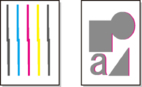
 Important
Important
-
Since the adjustment result depends on the type of paper, adjust with the paper used for printing.
-
Paper with high transparency, and photo paper with a glossy finish cannot be used.
 Note
Note
-
If the remaining ink level is low, the print head alignment sheet will not be printed correctly. Refill the ink tanks whose ink is low.
Items to Prepare
- When Using Rolls
-
Roll at least 11.69 in. (297.0 mm) wide
-
Load paper.
-
Make sure to match the paper loaded in the printer with the paper type setting in the printer. If the loaded paper is different from the paper type setting in the printer is different, the print head will not be adjusted correctly.
-
Select
 (Setup) on the HOME screen.
(Setup) on the HOME screen. -
Select
 Maintenance.
Maintenance. -
Select Print Head Alignment - Auto.
-
Check message and select Yes.
An adjustment pattern is printed and the print head position is automatically adjusted.
-
When the completion message appears, select OK.
 Important
Important
 Note
Note
-
If the print results are still not satisfactory after adjusting the print head position as described above, adjust the print head position manually.
-
If adjusting the print head with special paper does not produce the expected results, try again with different paper, or manually adjust the print head.
-
To print and check the current head position adjustment values, select Print the Head Alignment Value on the Maintenance screen.

