Cleaning the Print Head
Clean the print head if lines are missing or if horizontal streaks are present in the printed nozzle check pattern. Cleaning unclogs the nozzles and restores the print head condition. Cleaning the print head consumes ink, so clean the print head only when necessary.
 Important
Important
-
When performing the print head cleaning, check the free space in the maintenance cartridge. If there is not enough free space, replace with the new maintenance cartridge. In the case of shortage of free space in the maintenance cartridge, a message is displayed and the cleaning cannot be performed.
Items to Prepare
- When Using Rolls
-
Roll at least 11.69 in. (297.0 mm) wide
- When Using Sheets
-
One unused sheet of A4 or larger size paper
-
Load paper.
-
Select
 (Setup) on the HOME screen.
(Setup) on the HOME screen. -
Select
 Maintenance.
Maintenance. -
Select Cleaning.
-
Check message and select Yes.
-
Select All colors, Color or BK.
The printer starts cleaning the print head.
Do not perform any other operations until the printer completes the cleaning of the print head. This takes about 2 minutes.
-
Check message and select Yes.
-
Select Roll paper or Top feed.
The nozzle check pattern will be printed.
-
Check the print result.
Check if there are missing lines in the pattern C or horizontal streaks in the pattern D.

- A: No missing lines/No horizontal streaks
- B: Lines are missing/Horizontal streaks are present
-
Select the pattern that is closer to the printed nozzle check pattern on the confirmation screen.
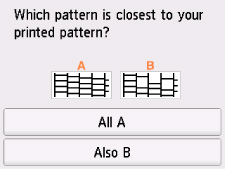
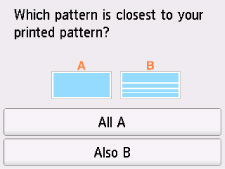
For A (no missing lines or no horizontal streaks) in both the pattern C and pattern D:
The cleaning is not required. Select All A, confirm the message, then select OK.
The screen will return to the Maintenance screen.
For B (lines are missing or horizontal streaks are present) in the pattern C or pattern D, or in both patterns:
The cleaning is required. Select Also B, then go to next step.
If the pattern D or any color in the pattern C is not printed:
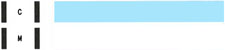 (Example: Magenta pattern is not printed)
(Example: Magenta pattern is not printed)The cleaning is required. Select Also B, then go to next step.
-
Select Yes on the cleaning confirmation screen.
The printer starts cleaning the print head.This takes about 2 minutes.
 Important
Important-
Do not perform any other operations until the printer completes the cleaning of the print head.
-
-
Check message and select Yes.
-
Select Roll paper or Top feed.
A nozzle check pattern is printed and two pattern confirmation screens appear on the touch screen.
-
Repeat steps 9 through 13.
 Important
Important
-
If there is no improvement after repeating the cleaning process twice, perform Deep Cleaning.

