Cleaning Paper Feed Rollers
If the paper feed roller is dirty or paper powder is attached to it, paper may not be fed properly.
In this case, clean the paper feed roller. Cleaning will wear out the paper feed roller, so perform this only when necessary.
You need to prepare: three sheets of A4 or Letter-sized plain paper
-
Select
 (Setup) on the Home Screen.
(Setup) on the Home Screen. -
Select
 Maintenance.
Maintenance. -
Select Roller Cleaning.
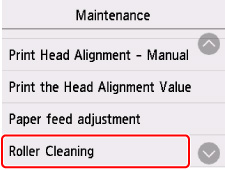
-
Select Yes.
-
Follow the instructions to remove any paper from the top feed.
-
Select OK.
The paper feed roller will rotate as it is cleaned without paper.
-
Make sure that the paper feed roller has stopped rotating, then follow the instructions to load the prepared plain paper in the top feed.
-
Select OK.
The printer starts cleaning. The cleaning will be complete when the paper is ejected.
-
When the completion message appears, select OK.
If the problem is still not resolved with the operation described above, follow the operation below.
-
Turn off the power and then unplug the power cord.
-
While rotating the paper feed rollers (A) located inside the top feed more than two laps, wipe them with a cloth tightly squeezed after moistening.
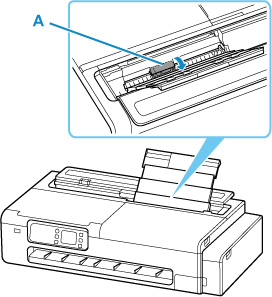
 Important
Important-
Do not touch the paper feed rollers with your fingers. Paper feeding performance may be degraded.
-
-
Turn on the power, then clean the paper feed rollers again.
If the problem is not resolved after cleaning the paper feed roller, contact your nearest Canon service center to request a repair.

