Manual Adjustment to Straighten Lines and Align Colors
If printed vertical lines are warped or colors are out of alignment, execute Print Head Alignment and adjust the print head position.
Normally, execute Auto (standard).
However, when printing on special paper or if printing is not improved after Auto (advanced), try Manual.
Manual adjustment requires you to examine the printed test pattern and enter an adjustment value.
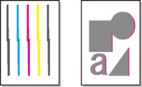
 Important
Important
- Because the results of adjustment vary depending on the type of paper used for adjustment, use the same type of paper as you will use for printing.
Paper to Prepare
- When using rolls
- An unused roll at least 10.00 in. (254.0 mm) wide
- When using sheets
- 3 sheets of unused paper, A4/Letter size or larger (or a sheet when using A2 or larger)
Perform adjustment as follows.
-
Load paper.
 Important
Important- Always make sure the loaded paper matches the type of paper specified on the printer. Adjustment cannot be completed correctly unless the loaded paper matches the settings.
-
Select
 Maintenance on HOME screen.
Maintenance on HOME screen. -
Select Print Head Alignment.
-
Select Manual.
A confirmation message appears.
 Note
Note-
If you do not perform Auto (advanced), a confirmation message prompting you to perform Auto (advanced) appears. In this case, select Yes and perform Auto (advanced).
-
-
Select Yes.
The paper source setting screen appears.
-
Select Roll paper 1, Roll paper 2 or Manual.
A test pattern is printed for adjustment.
-
Select D-1.
-
Examine adjustment test pattern D-1 and select the number with straight lines.
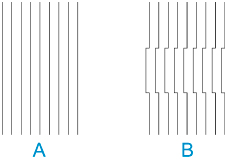
- A: Example with straight lines
- B: Example with misaligned lines
 Note
Note-
If two patterns seem equally good and you cannot decide which one is better, choose an intermediate value. For example, choose 11 if you cannot decide whether pattern 10 or 12 is better.
-
Repeat steps 7-8 to specify adjustment values for D-2 and other remaining patterns.
Specify all the items displayed on the touch screen.
-
Select OK.
The adjustment value is now registered, and adjustment is complete.
