Loading Sheets in the Printer
Follow these steps to load sheets in the printer.
 Important
Important
-
Paper that is wrinkled or warped may jam. If necessary, straighten the paper and reload it.
-
Load the paper straight. Loading paper askew will cause an error.
-
If you are not using the stand, make sure there is no object under the printer. If there is any object under the printer, it may cause damage of the paper or jamming.
 Note
Note
-
Before loading cut sheets, check whether or not the inside of the top cover or the output guide is soiled. If these areas are dirty, we recommend cleaning them in advance.
-
Store unused paper in the original package, away from high temperature, humidity, and direct sunlight.
-
Select the paper setting display area on Home screen.
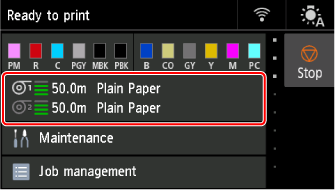
 Note
Note-
If a print job has been received in advance, follow the instructions on the screen and select Load paper.
-
-
Select the Manual area.
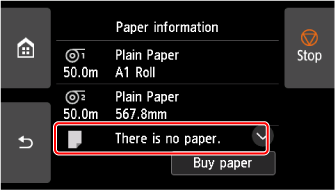
-
Select Load paper.
-
Open top cover and lift release lever.
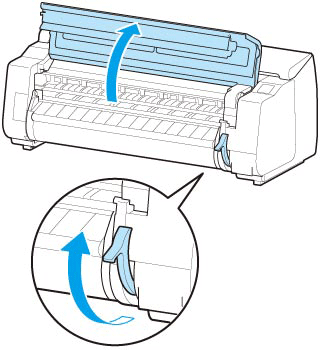
 Important
Important-
Do not touch Linear Scale (A), carriage shaft (B), or Ink Tube Stabilizer (C). Touching these parts may damage them.
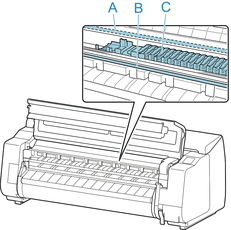
-
-
Insert the cut paper in portrait orientation, with the print side up, between the platen (D) and the paper retainer (E).
When the cut paper is inserted, it is automatically adsorbed onto platen surface.
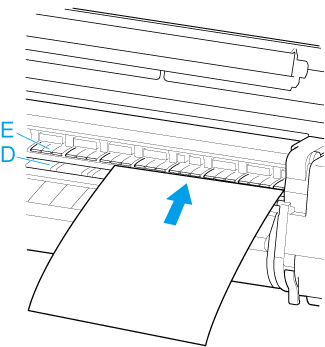
-
Align the paper with the paper alignment line (F) on the right side.
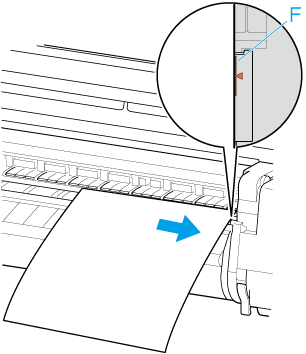
-
Align the back edge of the inserted paper with the front edge of the back paper alignment line (G).
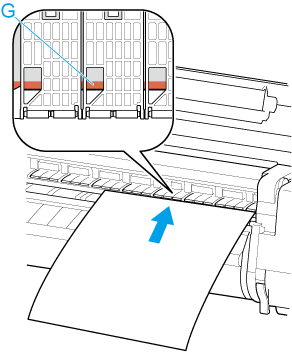
 Important
Important-
Load the sheet so that it is parallel to the right paper alignment line (F). Loading paper askew will cause an error.
-
Warped paper may rub against the print head. Straighten paper if it is warped before loading.
 Note
Note-
You can also align the cut sheet based on its near edge. In this case, load the cut sheet aligning its near edge with marks (H) on the platen and the right edge with the right-side paper alignment line (F).
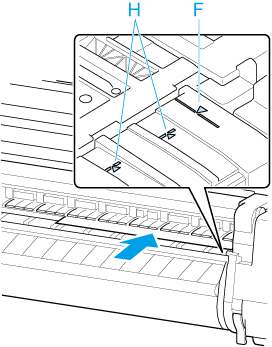
-
You can adjust the vacuum strength holding the paper against the platen when the release lever is up. If it is difficult to load the paper, tap Suction on the touch screen and adjust the vacuum strength. You can adjust the vacuum strength to 5 levels.
However, even if you increase the suction, it may not be sufficient to hold some types of paper against the platen well. In this case, use your hand to load the paper.
-
Sheets are held in place by suction through holes on the platen. Although the suction may produce a noise when paper is loaded in some positions, it does not indicate a problem. If the noise is distracting, try moving the paper over slightly to the left or right (up to 0.04 inch (1 mm)) while keeping it parallel to the paper alignment line.
-
The suction remains on for about 30 seconds during loading. If you cannot finish loading a sheet during this time, pull the sheet away and reinsert it to start the suction again.
-
-
Lower release lever and close top cover.
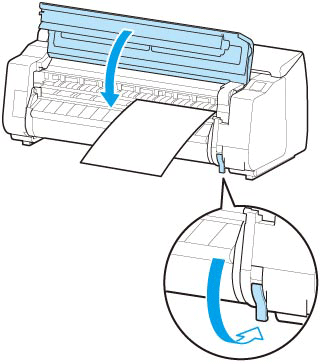
 Note
Note-
If a print job has been received in advance, follow the touch screen to start printing after loading the paper.
-
-
Select the type of loaded paper and select OK.
Paper feeding will start.
 Note
Note-
For details on media types that you can select, see "Paper Information List."
-

