 Line thickness is not uniform
Line thickness is not uniform
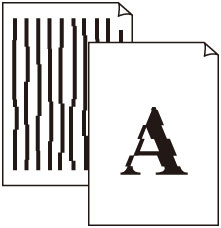

-
Check 1 Does the paper loaded on the printer match the media type selected in the printer driver?
When printing with the media type specified in the printer driver, load the specified media type in the printer.
When printing with the media type loaded in the printer, specify the media type in the printer driver.
- Printing with Easy Setup (Windows)
- Printing with Easy Setup (macOS)
 Note
Note-
When Auto (Use Printer Settings) is selected for the media type, printing is performed with the media type loaded in the printer.
-
Click Get Information to reflect the paper information set in the printer to the printer driver.
-
Check 2 When loading paper in the printer, is the media loaded the same as the media type selected on the touch screen?
Set the correct media type on the touch screen.
-
Check 3 Adjust the position of the Print head
If the printed result does not look uniform, such as when the lines are misaligned, adjust the position of Print Head.
For photo paper and proof paper, it may be improved by setting Head height to a value lower than the current setting and then adjust the position of the Print head.
-
Check 4 Is Fast Graphic Process set to On in the 32-bit Windows printer driver Special Settings dialog box?
Access the printer driver Properties dialog box from Print in the File menu of the source application, and follow these steps to print.
-
Deselect Preview before printing in the Main sheet.
-
Deselect Page Layout in the Layout sheet.
-
Click the Special Settings button in the Layout sheet, and then set Fast Graphic Process to Off in the Special Settings dialog box that opens.
-
