Specifying the Amount of Extension for Borderless Printing
Borderless printing may leave margins on the left and right sides of the paper or soil the back of the paper. Adjusting the amount of extension may improve these problems.
Each paper width is shown as being a recommended width for borderless printing (Paper with recommended width), or as having sufficient width for borderless printing (Paper of sufficient width). The procedure for specifying the amount of extension differs depending on Paper with recommended width and Paper of sufficient width.
- Specifying Amount of Extension for Paper with recommended width.
- Specifying Amount of Extension for Paper of sufficient width.
For more information on a paper width recommended for borderless printing, see Paper Sizes.
Specifying Amount of Extension for Paper with recommended width.
-
Select paper settings display area on Home screen.
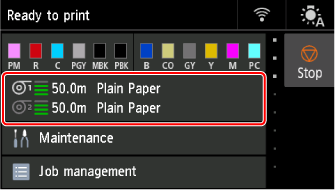
-
Select paper source.
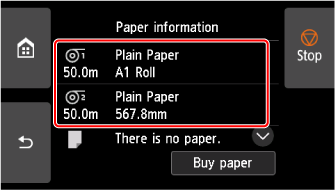
-
Select Paper settings.
-
Select Advanced.
-
Select Extension for borderless printing.
-
Select Paper with recommended width.
-
Select amount of extension.
Select Large, Standard, or Small.
 Note
Note-
When selecting Large, the printed area will be wider. Select this if there are margins.
-
When selecting Small, the printed area will be narrower. Select this if there are stains.
-
Specifying Amount of Extension for Paper of sufficient width.
In case of Paper of sufficient width, the width of the original is set to be slightly smaller than the paper, and there are margins on the left and right. You can reduce the margins by increasing the amount of extension.
On the other hand, if the amount of extension is too large, the back side of the paper will be easily soiled with the overflowed ink. When performing borderless printing with specifying the amount of extension for Paper of sufficient width, clean the platen regularly.
-
Select paper settings display area on Home screen.
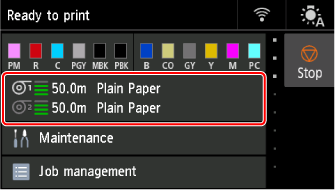
-
Select paper source.
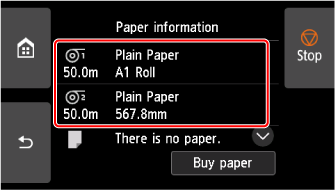
-
Select Paper settings.
-
Select Advanced.
-
Select Extension for borderless printing.
-
Select Paper of sufficient width.
-
Select Sample of extension amounts.
-
Confirm displayed message and select Yes.
The alignment pattern for each adjustment value is printed.
-
Select the adjustment value.
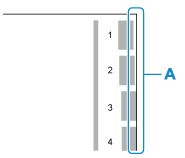
Check the paper edge (A) of the 1st to 8th on the output pattern and select the number that has the appropriate amount of extension.
 Note
Note-
The larger the set adjustment value, the wider the printed range.
-
After setting, we recommend to perform borderless printing to check the margin status.
If the margin remains, set a larger adjustment value. If the back of the paper is soiled, set a smaller adjustment value.
-
After printing alignment pattern and borderless printing for confirmation, we recommend to clean the platen.
-
