Printing Saved Jobs
Print saved print jobs stored on the printer's hard disk as follows.
This operation is available using the operation panel or Remote UI.
Using Operation Panel
-
Flick HOME screen and tap
 Job management.
Job management. -
Tap Saved job.
-
In the list, tap the target job box.
 Note
Note- Enter the password if it is enabled.
-
Tap Job list.
-
In the list, tap the target job.
-
Tap Print settings.
-
Specify the number of copies.
-
To change the number of copies, tap A.
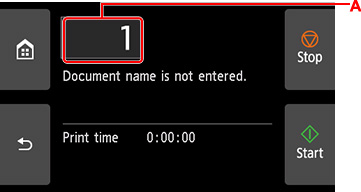
-
Specify the number of copies and tap OK.
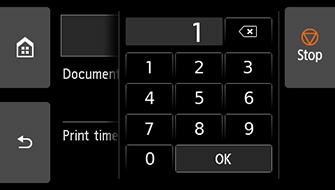
-
-
Tap Start.
Using Remote UI
-
Select Job management.
-
Select Saved job.
-
In the list, select the target job box.
 Note
Note- Enter the password if it is enabled.
-
In the list, select the target job.
-
Select Print.
-
Enter the number of copies and select Yes.
-
select Yes.

