Turning the Printer On and Off
Turning the printer on
-
Press ON button to turn on printer.
The printer will now start up.
The Canon logo appears on the touch screen, and then "Starting the system Please wait." appears.
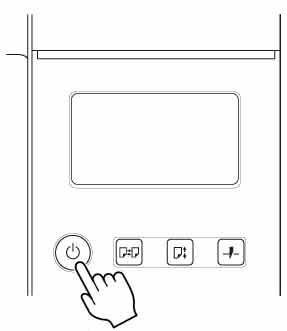
-
The top cover is open
Close the top cover.
-
The ink tank cover is open
Close the ink tank cover.
-
The print head is not installed
-
The ink tank is not installed
-
Error appears on touch screen
Check the message on the touch screen and take action as necessary.
-
The ON button and Status lamp never light up, and nothing appears on the touch screen
Make sure the printer is plugged in correctly. Check the connection at the plug and electrical outlet.
-
No paper is loaded
Load paper. (See "Loading and Printing on Rolls.") (See "Loading and Printing on Sheets.")
When startup is finished, ON button lights up, and printer enters standby mode.
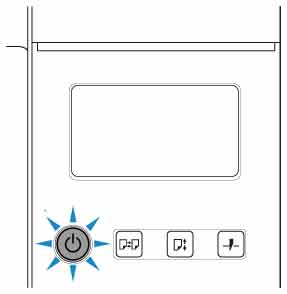
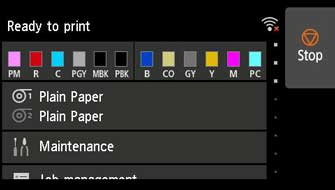
The printer will not enter standby mode in the following situations. Take action as necessary.
Turning the printer off
 Important
Important
-
Never disconnect the printer's power supply or unplug it during a print job. This may damage the printer.
-
Make sure no print jobs are in progress.
While the Status lamp is flashing, the printer is running. The color of the lamp indicates the following states.
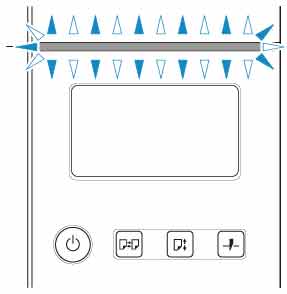
If the Status lamp is flashing orange, check the message on the touch screen and take action as necessary.
If the Status lamp is flashing white, the printer is receiving a print job. Turn off the printer after printing is finished.
-
Hold down the ON button for more than a second.
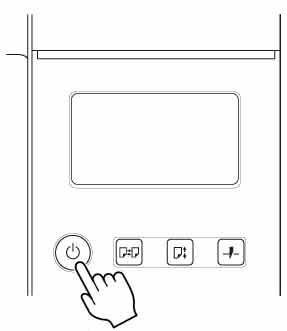
"Turning off... Please wait momentarily" appears on the touch screen, and the printer turns off.

