Managing Job Queue (Delete or Priority printing)
You can delete a print job or preempt jobs in the job queue as needed.
This operation is available using the operation panel or Remote UI.
-
Delete
You can delete the job queue that are not currently being deleted.
And furthermore, you can also delete all print jobs that can be deleted using the using the operation panel.
-
Priority printing
You can specify a print job being received and interrupt it prior to other print jobs being received.
 Note
Note
- For information on managing jobs being held, see Managing Pending Jobs (Delete or Release hold).
- For the operation of the print job with the
 icon (security print job), see Managing Security Print Jobs (Print or Delete).
icon (security print job), see Managing Security Print Jobs (Print or Delete).
Using Operation Panel
-
Flick HOME screen and tap
 Job management.
Job management. -
Tap Print job.
-
In the list, tap the target job.
 Note
Note-
Tap Del. selected to delete multiple jobs at one time.
-
-
Tap Delete or Priority printing.
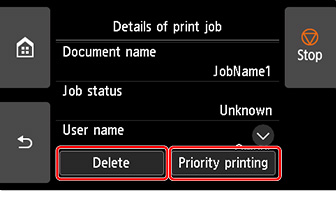
-
Confirm displayed message and tap Yes.
 Note
Note
-
Select Delete all print jobs on Job management to delete all jobs in the job queue
Using Remote UI
-
Select Job management.
-
Select Print job.
-
In the list, select the target job.
-
Select Delete or Prioritize.
If you select Delete, confirm displayed message and select Yes.

