Removing the Lower Roll from the Roll Unit (Option)
Follow these steps to remove roll paper from the roll unit.
 Note
Note
-
If you need to cut a printed roll, select Feed/cut in the printer menu and cut the roll paper at the desired position. (See "Specifying the Cutting Method for Rolls.")
-
Tap paper settings display area on Home screen of touch screen.
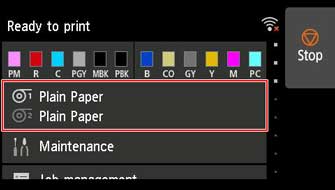
 Note
Note-
If the Home screen does not appear, tap the HOME button.
-
-
Tap
 area.
area. -
Tap Remove paper.
-
Check touch screen message and tap Yes.
The roll is rewound.
 Important
Important-
If Manage remaining roll amount is set to Barcodes in the operation panel menu, a barcode is printed on the leading edge of the roll paper.
Do not remove the roll before the barcode is printed. You will be unable to keep track of the amount of roll paper left. (See "Keeping Track of the Amount of Roll Paper Left.")
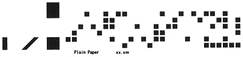
-
-
Using both hands, rotate roll holder in direction of arrow to rewind roll paper.
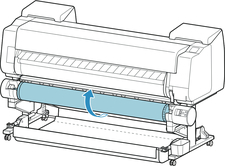
-
Change Roll Holder Lock switch on roll unit to release position.

-
Hold roll holder by its flanges (A) and remove from roll holder slot.
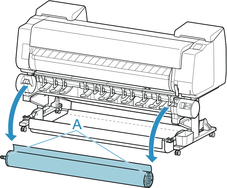
 Note
Note-
For instruction on removing the roll paper from the roll holder, see "Removing Rolls From the Roll Holder."
-
To load new paper in the printer at this point, see "Loading the Upper Roll on the Printer."
-

