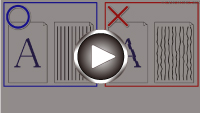Aligning the Print Head
If printed ruled lines are misaligned or print results are otherwise unsatisfactory, adjust the print head position.
 Note
Note
-
We recommend using the same type of paper for print head alignment as for printing.
-
If the remaining ink level is low, the print head alignment sheet will not be printed correctly.
Replace the ink tank whose ink is low.
You need to prepare: two sheets of A4 or Letter-sized paper
-
Select Maintenance on HOME screen.
The Maintenance screen will appear.
-
Select Print Head Alignment.
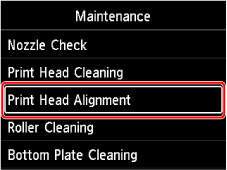
The Print Head Alignment screen will appear.
-
Select Auto.
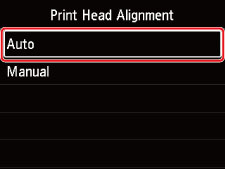
The confirmation screen will appear.
-
Select Yes.
The media type selection screen appears.
-
Select paper to use.
-
Load the prepared paper in the paper source specified in the message.
If the paper source is the manual feed tray, load one sheet of paper at a time.
-
Select OK.
The print head alignment sheet is printed, and the print head is aligned automatically.
This takes about 2 to 3 minutes.
 Note
Note-
If automatic print head alignment fails, an error message appears on the LCD.
-
-
When the completion message appears, select OK.
 Note
Note
-
If the print results are still not satisfactory after adjusting the print head position as described above, align the print head manually.