Loading Paper in the Top Feed
 Important
Important
-
If you cut plain paper to a size of 5" x 7" (13 x 18 cm) or smaller to perform a trial print, it may cause a paper jam.
 Note
Note
-
We recommend Canon genuine photo paper for printing photos. For details on the Canon genuine paper, see Supported Media Types.
-
You can use general copy paper or Canon Red Label Superior WOP111/Canon Océ Office Colour Paper SAT213.
For the page size and paper weight you can use for this printer, see Supported Media Types.
-
Print in an environment (temperature and humidity) suitable to the paper in use. For the temperature and humidity conditions of Canon genuine papers, refer to the paper's packaging or the supplied instructions.
-
Prepare paper.
Align the edges of paper. If paper is curled, flatten it.

 Note
Note-
Align the edges of paper neatly before loading. Loading paper without aligning the edges may cause paper jams.
-
If paper is curled, hold the curled corners and gently bend them in the opposite direction until the paper becomes completely flat.
For details on how to flatten curled paper, see Check3 in Paper Is Smudged / Printed Surface Is Scratched.
-
When using Photo Paper Plus Semi-gloss SG-201, even if the sheet is curled, load one sheet at a time as it is. If you roll up this paper to flatten, this may cause cracks on the surface of the paper and reduce the print quality.
-
-
Open the paper support (A) of the top feed.
-
Open the paper output tray (B) gently.
 Important
Important-
If the multi-purpose tray guide (C) is open, be sure to close it.
-
-
Open the output tray extension (D), then pull out the paper output support (E).
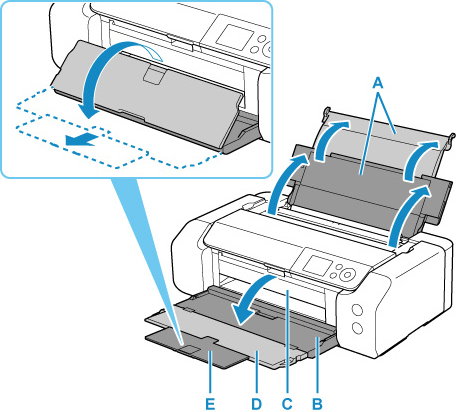
-
Open the feed slot cover (F).
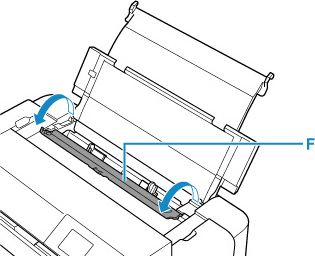
-
Slide right paper guide (G) to open both paper guides and load the paper in the center of the top feed WITH THE PRINT SIDE FACING YOU.
-
Slide right paper guide (G) to align both paper guides with both sides of the paper stack.
Do not slide the paper guides too hard against the paper. The paper may not be fed properly.
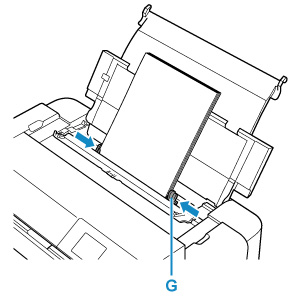
 Important
Important-
Always load paper in the portrait orientation (H). Loading paper in the landscape orientation (I) can cause paper jams.
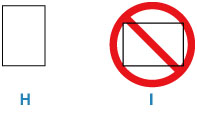
 Note
Note-
Do not load sheets of paper higher than the load limit mark (J).
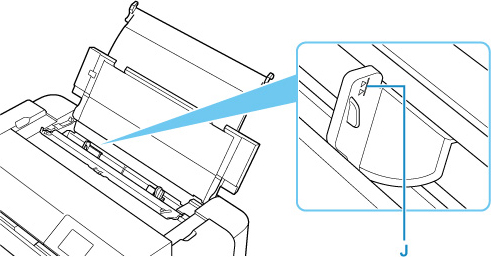
-
For loading long-length paper (paper that the length is up to 39.00 in. (990.6 mm)), the leading edges of paper are lifted depending on the paper weight and printouts may be misaligned. Prevent the leading edges of paper from lifting by holding the parts protruding from the tray or other ways.
-
-
Close feed slot cover gently.
The paper information registration screen for the top feed is displayed on the LCD.
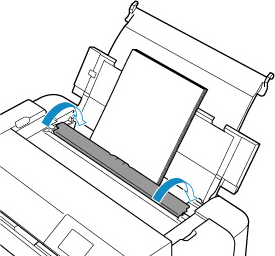
-
Select the size and type of paper loaded in the top feed at Page size and Type, select Register, then press the OK button.
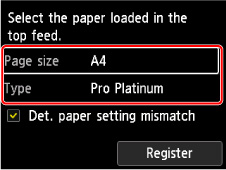
 Note
Note
-
There are various types of paper, such as paper with a special surface coating for printing photos at optimal quality and paper suitable for documents. Each media type has specific preset settings (how ink is used and sprayed, distance from nozzles, etc.), that allow you to print to that type with optimal image quality. The wrong paper settings may cause poor printout color quality or scratches on the printed surface. If you notice blurring or uneven colors, increase the print quality setting and try printing again.
-
To prevent incorrect printing, this printer has a function that detects whether the settings for the paper loaded on the top feed matches the paper settings. Before printing, make print settings in accordance with the paper settings. When this function is enabled, an error message is displayed if these settings do not match to prevent incorrect printing. When this error message is displayed, check and correct the paper settings.
-
For printing on long-length paper (paper that the length is up to 39.00 in. (990.6 mm)), hold ejected paper with your hand or use the printer at the location that paper does not fall. If paper falls, the printed surface may get dirty or be damaged. If you hold paper with your hand, do not pull it forcibly while printing.


