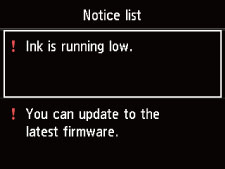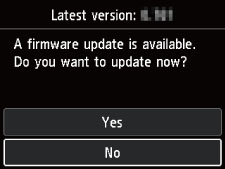LCD and Operation Panel
Turning on the printer displays the HOME screen.
Using the 
 button to select an item from the menu and pressing the OK button enable you to perform each setting.
button to select an item from the menu and pressing the OK button enable you to perform each setting.
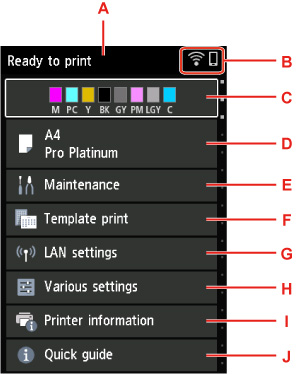
- A: Printer status display area
-
Displays printer status, messages, and other information.
- B: Network
-
Displays network status by the icon.
The icon differs depending on the network of use or the network status.
 Wi-Fi is enabled and the printer is connected to the wireless router.
Wi-Fi is enabled and the printer is connected to the wireless router. Note
Note-
Depending on the signal state, the icon will change.
 (Signal strength: 81 % or more): You can use the printer over Wi-Fi without any problems.
(Signal strength: 81 % or more): You can use the printer over Wi-Fi without any problems. (Signal strength: 51 % or more): The problem such as the printer cannot print may occur according to the network status. We recommend placing the printer near the wireless router.
(Signal strength: 51 % or more): The problem such as the printer cannot print may occur according to the network status. We recommend placing the printer near the wireless router. (Signal strength: 50 % or less): The problem such as the printer cannot print may occur. Place the printer near the wireless router.
(Signal strength: 50 % or less): The problem such as the printer cannot print may occur. Place the printer near the wireless router.
 Wi-Fi is enabled but the printer is not connected to the wireless router.
Wi-Fi is enabled but the printer is not connected to the wireless router. Wired LAN is enabled.
Wired LAN is enabled. Wireless Direct is enabled.
Wireless Direct is enabled. Network is disabled.
Network is disabled. -
- C: Ink status display area
-
Displays the ink status. Selecting this item enables you to check the remaining amount of ink and model number of ink tank.
- D: Paper settings display area
-
Displays information about the paper in the top feed. Selecting this item enables you to specify the size and type of paper loaded in the top feed.
- E: Maintenance
-
Select this item to perform maintenance of the printer.
- F: Template print
-
You can print and make as lined or graph paper.
- G: LAN settings
-
You can perform settings relating to network.
- H: Various settings
-
You can change printer settings such as settings when printing.
- I: Printer information
-
Displays printer information and error histories.
- J: Quick guide
-
Displays how to operate the printer and QR code accessing to the Online Manual.
 Note
Note
-
When printing is in progress, you cannot select grayed out items.

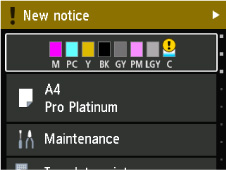
 button to display the
button to display the