Performing the System Cleaning
If print quality is not improved by deep cleaning of the print head, perform system cleaning. System cleaning consumes a great amount of ink. Frequent system cleaning can rapidly consume ink, so perform system cleaning only when necessary.
 Important
Important
- When performing system cleaning, be sure to check the used space of the maintenance cartridge. System cleaning consumes a great amount of space. If the maintenance cartridge does not have enough space, replace the maintenance cartridge with a new one. If the maintenance cartridge does not have enough space, a message will appear and system cleaning will be disabled.
 Note
Note
-
You can also perform system cleaning using the computer. When using the computer, select the ink group to clean, then start cleaning.
- Cleaning the Print Heads (Windows)
- Cleaning the Print Heads (Mac OS)
When cleaning the print head using the printer, the nozzles of all ink colors are cleaned.
You need to prepare: a single sheet of A4 or Letter size plain paper
-
Make sure that the power is turned on.
-
Load a single sheet of A4 or Letter size plain paper in the top feed.
After loading the paper, the paper information registration screen for the top feed is displayed. Select A4 or Letter for Page size and Plain paper for Type, select Register, then press the OK button.
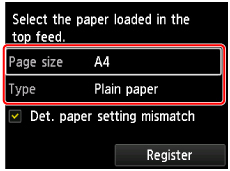
If a message is displayed on the screen, follow the directions in the message to complete registration.
 Important
Important- The manual feed tray is not available for the nozzle check pattern print procedure. Be sure to load paper in the top feed.
-
Open the paper output tray gently.
Open the output tray extension gently, then pull out the paper output support.
-
Select Maintenance on the HOME screen, then press the OK button.
The Maintenance screen will appear.
-
Select Print head cleaning, then press the OK button.
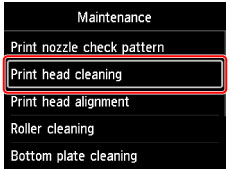
The Print head cleaning screen will appear.
-
Select System cleaning, then press the OK button.
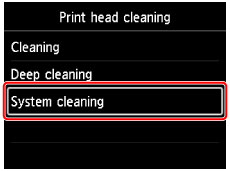
The confirmation screen will appear.
-
Select Yes, then press the OK button.
The printer starts system cleaning of the print head.
Do not perform any other operations until the printer completes system cleaning of the print head. This takes about 6 minutes.
The pattern print confirmation screen will appear.
-
Select Yes, then press the OK button.
The nozzle check pattern will be printed.
-
When the completion message appears, press the OK button.
If the problem is not resolved after performing system cleaning, turn off the power and clean the print head deeply again after 24 hours.
If the problem is still not resolved, print head replacement may be required.

