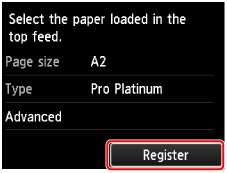LCD and Operation Panel
You can select such functions as maintenance jobs and printer settings in the HOME screen on the LCD.
The functions on the HOME screen can be selected by using the  or
or  button (A) and pressing the OK button (B).
button (A) and pressing the OK button (B).
In the menu screen or settings screen, use the  ,
,  ,
,  , or
, or  button (C) to select a menu item or option, then press the OK button (B) to proceed with the procedure.
button (C) to select a menu item or option, then press the OK button (B) to proceed with the procedure.
To return to the previous screen, press the Back button (D).
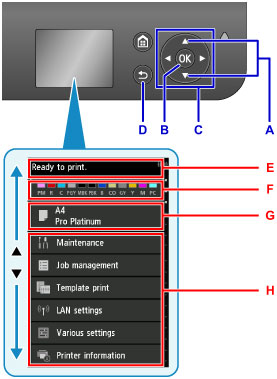
E: Printer status display area
Displays printer status, messages, and other information.
When a message appears, pressing the  button displays the Notice list screen. Check the message or proceed to the details screen or the operation screen.
button displays the Notice list screen. Check the message or proceed to the details screen or the operation screen.
F: Ink status display area
Displays the ink status. Selecting this item enables you to check ink levels, view the ink tank replacement procedure, or check ink tank numbers.
G: Paper settings display area
Displays information about the paper in the top feed. Selecting this item enables you to specify the size and type of paper loaded in the top feed.
H: Other menu items
Shows maintenance job items or the various printer settings.
Selecting Menus
Menu item selection procedures depend on the item selected in the HOME screen.
Follow screen contents or directions to proceed with operation.
Example: Paper settings operation
Select the paper settings display area in the HOME screen by pressing the  or
or  button, then press the OK button.
button, then press the OK button.
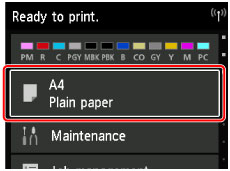
Select Page size, then press the OK button.
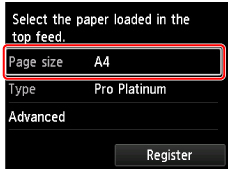
Select A2 by pressing the  or
or  button, then press the OK button.
button, then press the OK button.
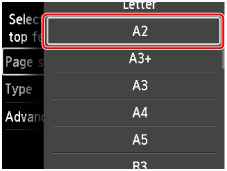
Select Type by pressing the  button, then press the OK button.
button, then press the OK button.
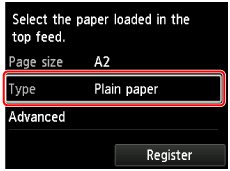
Select Pro Platinum by pressing the  or
or  button, then press the OK button.
button, then press the OK button.
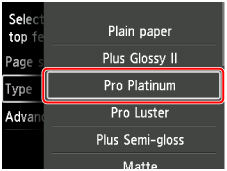
Select Register by pressing the  button, then press the OK button.
button, then press the OK button.
This registers the paper settings.