Network
Available Connection Methods
The following connection methods are available on the printer.
-
Wireless Connection
Connect the printer and devices (e.g. computer/smartphone/tablet) using a wireless router.
If you have a wireless router, we recommend you use one for wireless connection.

- Connection methods vary depending on the wireless router type.
- You can change network settings such as the network name (SSID) and security protocol on the printer.
- When the connection between a device and a wireless router is completed and
 (Wi-Fi icon) is displayed in the device's screen, you can connect the device to the printer using the wireless router.
(Wi-Fi icon) is displayed in the device's screen, you can connect the device to the printer using the wireless router.
-
Wireless Direct
Connect the printer and devices (e.g. computer/smartphone/tablet) without using a wireless router.

- While you are using the printer with Wireless Direct, Internet connection from the printer becomes unavailable. In that case, web services for the printer cannot be used.
- If you connect a device connected to the Internet via a wireless router to the printer that is in the Wireless Direct, the connection between the device and wireless router will be disabled. In that case, the connection of the device may switch to a mobile data connection automatically depending on your device. Transmission fees for connecting to the Internet using a mobile data connection apply.
- In the Wireless Direct, you can connect up to five devices at the same time. If you try to connect a sixth device while five devices are already connected, an error will appear. If an error appears, disconnect a device you do not use and configure settings again.
- Network settings such as the network name (SSID) and security protocol are specified automatically.
-
Wired Connection
Connect the printer and hub/router using a LAN cable. Prepare a LAN cable.
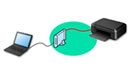
- You can connect the printer and computer using a USB cable (USB connection). Prepare a USB cable. For details, see Connects to Another Computer via LAN/Changes from USB to LAN Connection.
 Note
Note
Network Connection Settings/Setup
Perform connection setup for the printer and computer/smartphone/tablet.
For more on setup procedure, click here.
Changing Network Settings
See below for changing connection settings for the printer and computer/smartphone/tablet.
- To change network connection method:
- To add computer/smartphone/tablet to the printer:
- To use Wireless Direct temporarily:
IJ Network Device Setup Utility
IJ Network Device Setup Utility checks or diagnoses the settings of the printer and those of computer and restores the status of them if anything is wrong with network connection. Select either link below to download IJ Network Device Setup Utility.
-
Performing/Changing Network Settings (Windows)
For Windows, you can perform network settings using IJ Network Device Setup Utility.
-
Diagnosing and Repairing Network Settings (Windows/macOS)
You can diagnose or repair network settings using IJ Network Device Setup Utility.
-
For Windows:
-
For macOS:
-
Sharing the Printer on a Network (Windows)
When you are using a computer in a network environment, you can share a single printer and print from multiple computers. For more information, see below.
Network Connection Tips
See below for tips on using the printer via network connection.
Troubleshooting
See Network Settings and Common Problems for troubleshooting on network connection.
Notice/Restriction
See below for details.
- Restrictions on network settings:
- Notices when printing using web service:

