Customizing Available Operations
An administrator can be set for this printer. The administrator can customize which operations are available to users.
- Setting Administrator Password
- Restricting Operations
- Setting the Override Password for Restricted Operations
Setting Administrator Password
The administrator can be set in the Web browser using the smartphone, tablet or computer.
Display "Remote UI" in the Web browser.
 Note
Note
-
The password can also be set using the operation panel.
Restricting Operations
An administrator can limit or permit the use of the printer's copy function.
-
Select Security.
-
Select Operation restrictions.
-
Select Enable/disable restrictions.
-
Select the item to be customized.
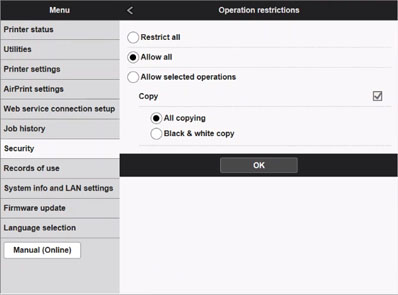
The operation that can be limited or permitted is as described below.
-
Copy: All copying/Black & white copy
-
-
Click OK.
Setting the Override Password for Restricted Operations
When set, a restricted function can be made available temporarily by entering the override password.
It is necessary to enter a password again after the printer is turned off or the LCD goes off.
-
Select Security.
-
Select Operation restrictions.
-
Select Override password setting.
-
Set override password.
-
Click OK.

