Deleting Document in Printer's Memory
You can delete a specified document in the printer's memory or delete all the documents in its memory at a time.
 Note
Note
-
When deleting a specified document, you specify it by its transaction number. If you do not know the transaction number for your target document, print the list of documents (MEMORY LIST) first.
-
Select
 Fax on the HOME screen.
Fax on the HOME screen.The Fax standby screen is displayed.
-
Select Function list.
The Function list screen is displayed.
-
Select Memory reference.
The memory list is displayed.
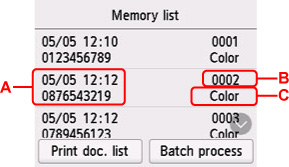
-
A: Date and time of transaction and fax/telephone number
-
B: Transaction number (TX/RX NO.)
A transaction number from "0001" to "4999" indicates a document being sent.
A transaction number from "5001" to "9999" indicates a document being received.
-
C: Color is displayed for color transmission/reception. Nothing is displayed for black & white transmission/reception.
 Note
Note-
If no document is stored in the printer's memory, There is no document in memory. is displayed. Select OK to return to the previous screen.
-
-
Select a delete menu.
-
To specify a document to delete:
Select a document to delete on the Memory list screen, select Delete specified doc..
 Note
Note-
If the specified document is not stored in the printer's memory, There is no document that can be deleted. is displayed. Select OK to return to the previous screen.
The confirmation screen is displayed.
If you select Yes, the specified document is deleted from printer's memory.
-
-
To delete all documents stored in the printer's memory:
Select Batch process, and then select Delete all documents.
The confirmation screen is displayed.
If you select Yes, all documents are deleted from printer's memory.
-
