Connecting Smartphone/Tablet to Printer Directly (Wireless Direct)
You can connect devices (e.g. smartphone, or tablet) to the printer by two methods below.
- Wi-Fi connection (connecting devices using a wireless router)
- Wireless Direct connection (connecting devices without using a wireless router)
This section describes wireless direct, which allows you to print by connecting the devices to the printer directly.
 Important
Important
-
Check the usage restrictions and switch the printer to the wireless direct.
- The administrator password is required to change settings if it is enabled for changing settings using the operation panel.
- If a device has already been connected to the printer directly and you want to add a device to connect, connect it to the printer directly. You can connect up to 5 devices to the printer at the same time.
Connect with Wireless Direct
Change settings below to prepare for wireless direct.
-
Printer's LAN settings
-
Settings of a device to connect
Changing Printer Setting
-
Flick HOME screen and tap
 LAN settings.
LAN settings. -
Tap Wireless Direct.
-
Tap Settings.
-
Tap Enable/disable Wireless Direct and tap Yes.
-
Confirm displayed message and tap OK.
After Wireless Direct is enabled, the identifier (SSID), etc. when using the printer with wireless direct connection are displayed.
By flicking the touch screen, you can check various settings of wireless direct.
Connecting Smartphone/Tablet to Printer
-
Turn on wireless communication on your device.
Enable "Wi-Fi" on your device's "Setting" menu.
For more on turning on wireless communication, see your device's instruction manual.
-
Select "DIRECT-XXXX-GP-NNNN" ("X" represents alphanumeric characters, NNNN means your printer model name.) from list displayed on device.
 Note
Note-
If "DIRECT-XXXX-GP-NNNN" does not appear on the list, wireless direct is not enabled.
See Changing Printer Setting to enable wireless direct.
-
-
Enter password.
Your device is connected to the printer.
 Note
Note-
Check the password for the wireless direct.
-
Flick HOME screen and tap
 LAN settings.
LAN settings. -
Tap Wireless Direct.
-
Tap Show password.
-
-
Depending on the device you are using, entering the password is required to connect a device to the printer via Wi-Fi connection. Enter the password specified for the printer.
-
If your Wi-Fi Direct compatible device is set to prioritize using Wi-Fi Direct and it is connecting to the printer, the printer displays a confirmation screen asking if you allow the device to connect to the printer.
Make sure the name on the touch screen is the same as that of your wireless communication device and tap Yes.
-
Changing Direct Connection Setting
Change the settings for the wireless direct following the procedure below.
-
Flick HOME screen and tap
 LAN settings.
LAN settings. -
Tap Wireless Direct.
-
Tap Settings.
-
Change settings as necessary.
- Tap Advanced, open the detailed settings of the network.
-
To update the identifier (SSID) and the password for wireless direct
Tap A to display the confirmation screen. To update the identifier (SSID) and the password, tap Yes.
To check the security setting and the updated password, tap Yes on the screen displayed next.
To check the updated password, tap Show password.
-
To change the printer's name displayed on the Wi-Fi Direct compatible device
Tap B to display the printer's name (device name) displayed on a Wi-Fi Direct compatible device.
Follow the procedure below to change the name.
-
Tap touch screen.
-
Enter device name (up to 32 characters).
-
Tap OK to finish entering device name.
-
Tap OK to finish specifying device name.
-
-
To change the confirmation screen setting when a Wi-Fi Direct compatible device is connecting to the printer
Tap C to display the confirmation screen. If you want the printer to display the screen to inform you a Wi-Fi direct compatible device is connecting to the printer, tap ON.
 Important
Important- To prevent an unauthorized access, we recommend you should not change the setting from the default.
 Note
Note
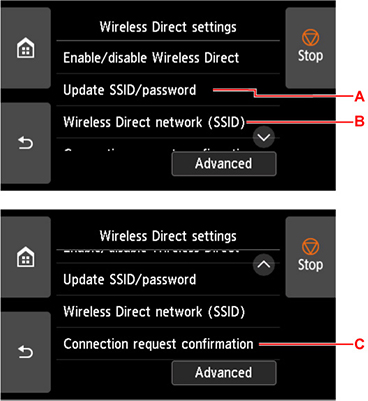
When you finished performing the settings, the printer returns to the Wireless Direct settings screen.
 Note
Note
- If you change the wireless direct setting of the printer, also change the wireless router setting of the device.

