Operation Panel
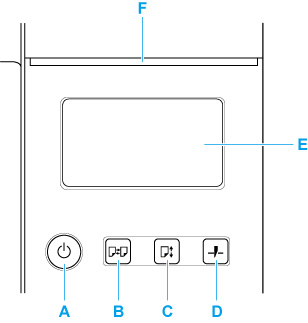
- A: ON button / ON lamp
-
Turns the printer on and off.
The ON lamp is lit when the printer is on or in Sleep mode.
- B: Load button
-
Loads the paper when it is set or replaced.
- C: Feed button
-
Changes the paper position when the roll paper is loaded.
- D: Cut button
-
Cuts the paper when the roll paper is loaded.
- E: Touch Screen
-
Shows printer menus, as well as the printer status and messages. You can select menu items and display buttons by gently touching the screen with your fingertip.
- F: Status lamp
-
-
Flashing (white)
During printing, this lamp flashes when the printer is receiving or processing print jobs. Otherwise, this lamp flashes when the print job is paused or the printer is updating the firmware.
-
Lit (orange)
A warning message is displayed.
-
Flashing (orange)
An error message is displayed.
-
Off
There are no active print jobs, warnings, or errors.
-
 Note
Note
- When the printer is in Sleep mode, to restore the display, press the buttons on the operation panel or touch the touch screen.
- When Operation panel lock is enabled, touch screen operations are invalid. For details on Operation panel lock, see Changeable Setting Items Using Remote UI.

