Loading and Printing on Rolls
These are the basic steps for loading and printing on rolls.
Follow these steps to load and print on rolls.
 Note
Note
-
For details on roll paper sizes and types that can be used, see "Paper Sizes" or "Paper Information List".
-
To wait until the ink dries after printing before cutting the roll, set Drying Time in the printer driver. (See "Specifying the Ink Drying Time.")
-
Once you have used all the paper on a roll, clean the platen. If the platen inside the top cover becomes dirty, it may soil the underside of paper. (See "Cleaning Inside the Top Cover.")
-
Turn the printer on. (See "Turning the Printer On and Off.")
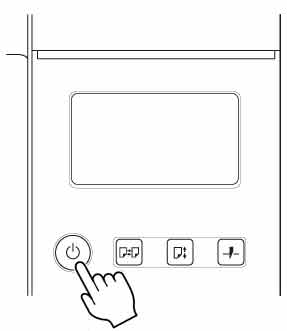
-
Load a roll on the Roll Holder. (See "Loading Rolls on the Roll Holder.")
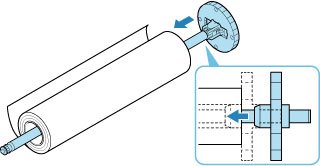
-
Load roll paper in printer or roll unit. (See "Loading the Upper Roll on the Printer.") (See "Loading the Lower Roll on the Roll Unit (Option).")
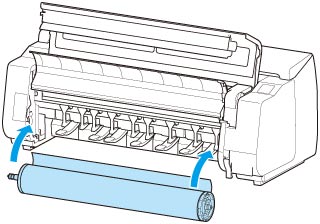
-
Select the type of paper. (See "Changing the Type of Paper.")
 Note
Note-
If no barcode has been printed on the roll paper and you have set Manage remaining roll amount to Barcodes, specify the roll length after selecting the media type. (See "Specifying the Paper Length.")
-
-
Complete settings in the printer driver for the type of paper and other details.
-
Send the print job.
The printer now starts printing the print job.

