Changing the Type of Paper
Follow these steps to change the type of paper specified on the printer after you have loaded paper.
If you continue using the same type of paper and set Media type selection method to Use current media type, when you load paper, the media type selected before Use current media type was set is selected automatically, eliminating the need to set the media type. (See "Using the Same Type of Paper Regularly.")
 Note
Note
-
This printer has the ability to estimate the media type by the data read by the sensor when the paper is set. If you continue to use this feature, you will learn the data that you read and the accuracy of the media type estimation. If you continue to use multiple media types, this feature will reduce the need to select the media type each time you set the paper. (See "Paper-related settings.")
 Important
Important
-
For best printing results, the printer fine-tunes the print head height and the feed amount for each type of paper. Be sure to select the type of paper to use correctly before printing.
-
Because the printer fine-tunes the feed amount for each type of paper, the margins and the size of printed images may vary depending on the type of paper used. If margins and the size of images are not as you expected, adjust the paper feed amount.
(See "Adjusting Feed Amount.")
-
Rolls and sheets have different printing areas, and sheets having a larger bottom margin than rolls.
(See "Print Area.")
Changing the Type of Paper
 Note
Note
-
When you load roll paper, a menu for selecting the media type appears on the touch screen. Tap the media type.
If no barcode has been printed on the roll paper and you have set Manage remaining roll amount to Barcodes, specify the roll length after selecting the media type. (See "Specifying the Paper Length.")
-
Tap paper settings display area on Home screen of touch screen.
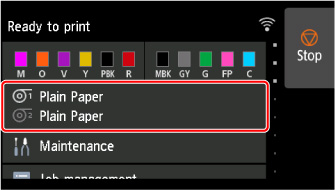
 Note
Note-
If the Home screen does not appear, tap the HOME button.
-
-
Tap paper feed slot where paper whose type you want to change is loaded.
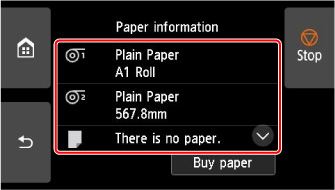
-
Tap Paper settings.

-
Tap Type.
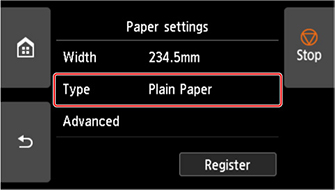
-
Tap media type of roll paper loaded in printer.
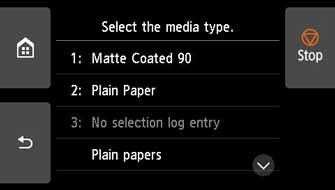
 Important
Important-
Be sure to select the correct paper type. If this setting does not match the loaded paper, it may cause feed errors and affect printing quality.
 Note
Note-
For details on media types, see "Paper Information List." At the factory default settings, Plain Paper is selected for the media type.
-
When the release lever is operated, the settings automatically return to the last selected media type.
-
Using the Same Type of Paper Regularly
Configure this setting so that current media type settings will be automatically selected when you load the same type of paper later.
-
Tap Printer settings on Home screen of touch screen.
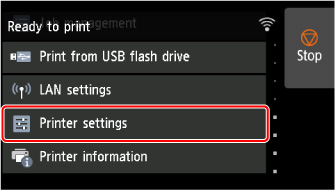
 Note
Note-
If the Home screen does not appear, tap the HOME button.
-
-
Tap Paper-related settings.
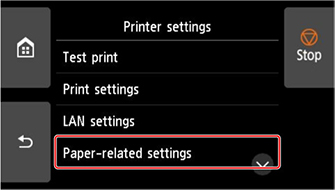
-
Tap Media type selection method.
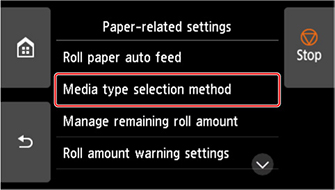
-
Tap Use current media type.
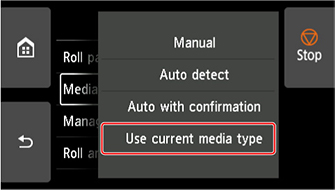
 Note
Note
-
The specified media type setting is updated in the following situations.
-
When using sheets, if you send a print job before loading a sheet, the media type setting is updated to match the type of paper specified by the print job.
-
If a barcode is printed on the roll paper and you have set Manage remaining roll amount to Barcodes in the operation panel menu, the media type setting is updated to match the media type specified by the barcode.
-
-
To change the media type setting, see "Changing the Type of Paper."

