Refilling Ink Tanks
When remaining ink cautions or errors occur, the message will appear on the LCD to inform you of the error. In this state, the printer cannot print. Check the remaining ink level with the ink tank indicator on the front of the printer. If the ink level is near the lower limit line (A), refill the ink tank.
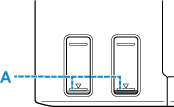
 Important
Important
-
If the function for notifying the remaining ink level (remaining ink level notification function) is enabled, resetting the remaining ink level count is required before refilling ink tanks up to the upper limit line.
If the remaining ink level count is reset when the ink tanks are not full, the printer cannot detect the ink level correctly.
From the printer
From the computer
- If the remaining ink level notification function is disabled, visually inspect the remaining ink and refill the ink tanks as necessary. Continuing printing with ink below the lower limit line of an ink tank may prevent satisfactory print quality.
 Note
Note
-
If print results become faint or white streaks appear despite sufficient ink levels, see Maintenance Procedure.
-
For precautionary notes on handling ink bottles, see Notes on ink bottles.
Refilling Procedure
When you refill ink tanks, follow the steps below.
 Important
Important
- Please ensure the printer remains flat after initial setup and is NOT turned upside down or on its side, as ink in the printer may leak.
-
Open the scanning unit / cover (B).
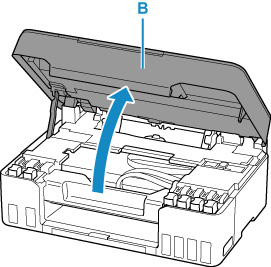
 Important
Important-
Do not touch tubes or other parts inside the printer. This can cause trouble with the printer.
-
-
Open the tank cap (C) of the ink tank to be refilled.
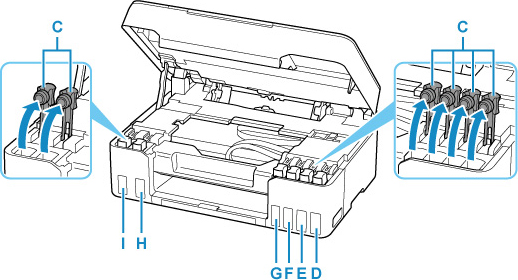
- D: Yellow
- E: Magenta
- F: Cyan
- G: Red
- H: Black
- I: Gray
 Important
Important- Carefully open the tank cap of the ink tank. Ink on the inside of the tank cap may spatter when opening it.
-
Hold the ink bottle upright and gently twist the bottle cap (J) to remove.
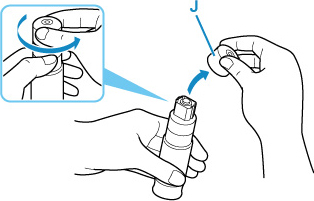
 Important
Important- Do not shake the ink bottle. Ink may spatter when opening the cap.
-
Refill the ink tank.
Aligning the ink bottle's tip with the ink tank's inlet (K), slowly stand the bottle upside down, and push the bottle into the inlet.
The ink tank is refilled. Support the bottle with your hand so that it does not fall.
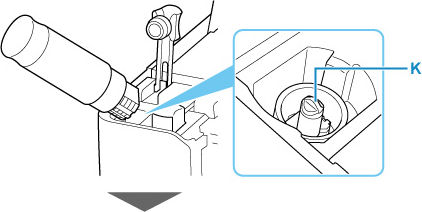
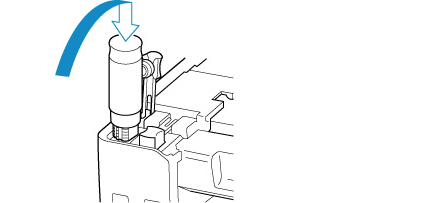
 Important
Important- Make sure that each color of ink tanks is filled with corresponding color of ink bottles.
- If ink is not injected into the ink tank, slowly remove and insert the ink bottle.
-
Make sure to refill the ink tank with ink up to the upper limit line (L) on the ink tank.
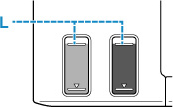
-
Once ink reaches the upper limit line, remove the ink bottle from the inlet.
Hold up the ink bottle slightly and remove the bottle from the inlet while slowly tilting it.
 Important
Important- Do not leave ink bottles in ink tanks.
- Close the bottle cap of the ink bottle securely and store the ink bottle upright.
-
Close the tank cap of the ink tank.
Make sure the tank cap is completely inserted.
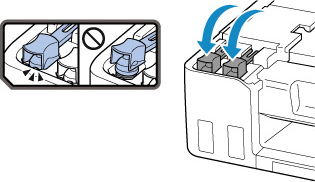
-
Close the scanning unit / cover.
To close the scanning unit / cover, hold it up once, then take it down gently.
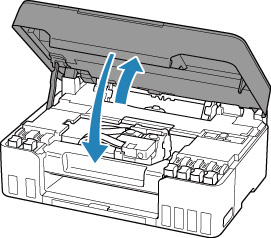
 Note
Note-
If the error message appears on the LCD after the scanning unit / cover is closed, take appropriate action.
-
Notes on ink bottles
 Important
Important
- Keep out of reach of children.
- Do not drink ink.
- If ink is accidentally licked or swallowed, rinse out your mouth or drink one or two glasses of water and obtain medical advice immediately. If ink gets into your eyes, flush them with water right away, and obtain medical advice immediately.
- If ink gets on your skin, wash the area with soap and water immediately. If irritation to your skin persists, obtain medical advice immediately.
- When you store ink bottles, close bottle caps completely and place bottles in standing position. If the ink bottles are laid down, ink may leak.
- When refilling ink tanks, take sufficient care to prevent ink from spattering onto surroundings.
- Ink may stain clothes or other belongings permanently. Washing may not remove ink stains.
- Do not use ink bottles and ink contained therein except to refill tanks of printers specified by Canon.
- Do not leave ink bottles in areas exposed to high temperature, such as near fire or a heater or in a car. Bottles may warp and cause ink leakage or ink may become poor quality.
- Do not subject ink bottles to impacts. Ink bottles may be damaged or bottle caps may come off by such impact, and ink may leak.
- Do not transfer ink to other containers. This may result in accidental ingestion, inappropriate use, or poor ink quality.
- Do not mix ink with water or other ink. This may damage the printer.
- Once an ink bottle has been opened, do not leave it with bottle cap off. Ink will dry out, possibly preventing proper operation of the printer when an ink tank is refilled using this bottle.
-
To obtain optimum print quality, we recommend to refill the ink tank with ink up to the upper limit line at least once a year. If the function for notifying the remaining ink level is enabled, reset the remaining ink level count after refilling the ink tanks up to the upper limit line.
For details on how to reset, see Ink level monitor.
 Note
Note
-
Color ink may be consumed even when printing a black-and-white document or when black-and-white printing is specified. Every ink is also consumed in the standard cleaning and deep cleaning of the print head, which may be necessary to maintain the performance of the printer.
When ink runs low, promptly refill it.


