 USB Connection Problems
USB Connection Problems

If the printer connected to the computer via USB is not recognized, check the following items.
The following problems may occur even though the USB connection is recognized.
- Printing is slow.
- Hi-Speed USB connection does not work.
- A message such as "This device can perform faster" appears. (Windows)
If the above is the case, check the following.
 Note
Note
- If your system environment does not support Hi-Speed USB, the printer operates at the slower speed of Full-Speed or Low-Speed. In this case, the printer works properly but printing speed may slow down due to the communication speed.
USB Connection Not Recognized
-
Check1 Check that printer is turned on.
-
Check2 Connect USB cable properly.
As the illustration below, the USB port is at the back of the printer.
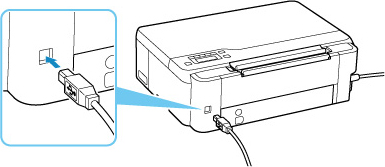
 Important
Important- Check the orientation of the "Type-B" connector and connect to the printer. For details, refer to the instruction manual supplied with the USB cable.
-
Check3 Check that Enable bidirectional support is selected in Ports sheet of Printer properties dialog box. (Windows)
If not, select it to enable bidirectional support.
USB Connection Does Not Work Properly
-
Check Check following to make sure your system environment supports Hi-Speed USB connection.
-
Does the USB port on your computer support Hi-Speed USB connection?
-
Does the USB cable or the USB hub support Hi-Speed USB connection?
Be sure to use a certified Hi-Speed USB cable. We recommend that the USB cable be no longer than 10 feet / 3 meters or so.
-
Is the Hi-Speed USB driver working properly on your computer?
Make sure the latest Hi-Speed USB driver is working properly and install the latest version of the Hi-Speed USB driver for your computer, if necessary.
 Important
Important-
For more information, contact the manufacturer of your computer, USB cable, or USB hub.
-

