 Check the State of the Print Head
Check the State of the Print Head

If printouts are Blurry or Fuzzy/Streaks or Lines/Inaccurate or Bleeding Colors, perform from step 1 until step 5 in order and make sure that you need to replace the print head.
 Printing Is Blurry
Printing Is Blurry
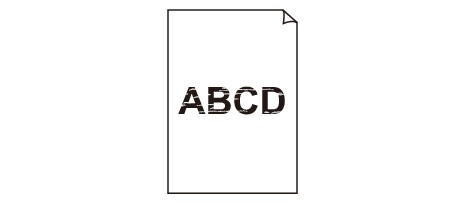

 White Streaks Appear
White Streaks Appear
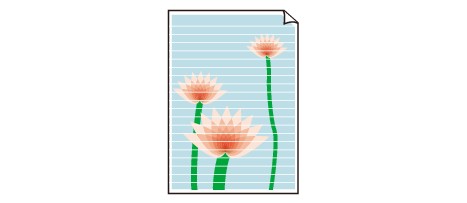

 Colors Are Wrong
Colors Are Wrong
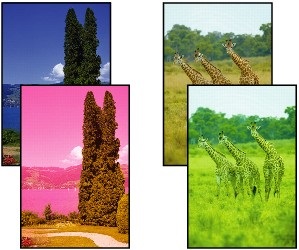
-
Step1 Print the nozzle check pattern.
After printing the nozzle check pattern, examine the pattern.
-
From the printer
-
From the computer
-
For Windows:
-
For macOS:
-
If the pattern is not printed correctly, go to the next step.
-
-
Step2 Clean the print head.
After cleaning the print head, print the nozzle check pattern and check the result.
-
From the printer
-
From the computer
-
For Windows:
-
For macOS:
-
If it still does not improve, go to the next step.
-
-
Step3 Clean the print head again.
After cleaning the print head again, print the nozzle check pattern and check the result.
If it still does not improve, go to the next step.
-
Step4 Clean the print head deeply.
After cleaning the print head deeply, print the nozzle check pattern and check the result.
-
From the printer
-
From the computer
-
For Windows:
-
For macOS:
-
If it still does not improve, go to the next step.
-
-
Step5 Perform System Cleaning.
After performing system cleaning, print the nozzle check pattern and check the result.
System cleaning consumes a great amount of ink. Frequent system cleaning can rapidly consume ink, so perform it only when necessary.
-
From the printer
-
From the computer
-
For Windows:
-
For macOS:
-
 Important
ImportantPerforming system cleaning when the remaining ink level is not enough may damage the printer. Before performing system cleaning, check the remaining ink level of all colors.
-
If the nozzle check pattern is not printed correctly even after performing system cleaning, problems may be solved by replacing the print head.
For details, see here.

