What to Do When Paper Is Jammed
If a paper jam occurs during printing (when the support code 1300/1303/1304 is displayed), follow the procedure below.
 Note
Note
- If the paper is not jammed (the support code is not displayed) and the paper is not fed normally, see What to Do If Paper Is Not Fed Normally.
- If the document is jammed in the ADF (Auto Document Feeder), see What to Do When Document is Jammed in ADF (Auto Document Feeder) (2801).
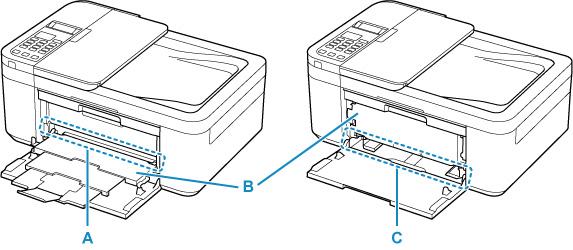
-
Check1 Is the jammed paper visible in the paper output slot (A)?
If the paper output tray (B) is closed, open it and check if the jammed paper is visible in the paper output slot (A).
-
Check2 Is the jammed paper visible in the feed slot of the front tray (C)?
Raise the paper output tray (B), remove any paper other than the jammed paper on the front tray, and then check if the jammed paper is visible in the feed slot of the front tray (C).
-
Check3 If the jammed paper is not visible in the paper output slot or the feed slot.
Removing Jammed Paper through Paper Output Slot
-
Hold jammed paper firmly with both hands and pull it out slowly.
Slowly pull out the paper so as not to tear it.

 Note
Note-
If you cannot pull out the paper, turn the printer back on without pulling forcibly. The paper may be ejected automatically.
The printer cannot be turned off while it is sending or receiving a fax, or when the received fax or the unsent fax is stored in the printer's memory. Make sure that all faxes have been sent and received, press the printer's Stop button to stop printing, and then turn off the printer.
Do not unplug the power cord after turning off the printer. If you unplug the power cord, all the faxes stored in the printer's memory are deleted.
-
If the paper cannot be pulled out or is torn, open the printer's paper output cover and remove jammed paper inside the printer.
-
-
Press printer's OK button.
The printer resumes printing. Reprint the page you were printing if it was not printed properly due to the paper jam.
If you turned off the printer in step 1, all jobs in the print queue are canceled. Redo the printing.
 Note
Note- When reloading the paper, make sure you are using suitable paper and loading it correctly.
- We recommend using paper sizes other than A5 to print documents with photos or graphics. A5 paper may curl and jam as it leaves the printer.
If the measures above do not solve the problem, a bit of paper may remain in the printer. See Removing Jammed Paper inside Printer.
Removing Jammed Paper through Feed Slot of Front Tray
-
Retract output tray extension and paper output support.
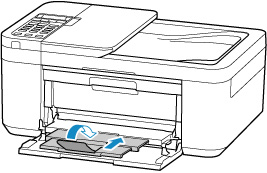
-
Close paper output tray.
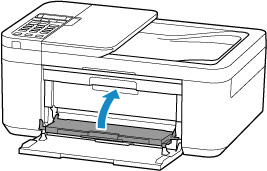
-
Hold jammed paper firmly with both hands and pull it out slowly.
Slowly pull out the paper so as not to tear it.
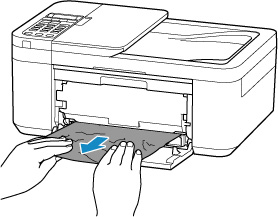
 Note
Note-
If the paper cannot be pulled out or is torn, open the printer's rear cover and remove jammed paper from the rear side.
-
-
Load paper in front tray.
 Note
Note- Make sure you are using suitable paper and loading it correctly.
- We recommend using paper sizes other than A5 to print documents with photos or graphics. A5 paper may curl and jam as it leaves the printer.
-
Open paper output tray.
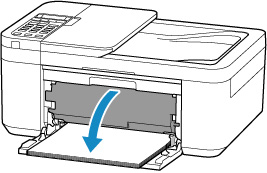
-
Pull paper output support and open output tray extension.
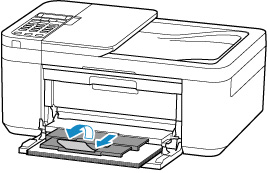
-
Press printer's OK button.
The printer resumes printing. Reprint the page you were printing if it was not printed properly due to the paper jam.
If the measures above do not solve the problem, a bit of paper may remain in the printer. See Removing Jammed Paper inside Printer.

