Removing Jammed Paper inside Printer
 Important
Important
- The printer cannot be turned off while it is sending or receiving a fax, or when the received fax or the unsent fax is stored in the printer's memory. Make sure that all faxes have been sent and received, press the printer's Stop button to stop printing, and then turn off the printer.
- If you unplug the power cord, all the faxes stored in the printer's memory are deleted.
-
Turn off printer and unplug it.
-
Retract output tray extension and paper output support.
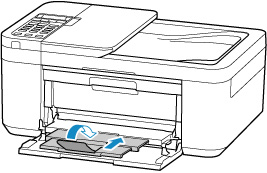
-
Open paper output cover.
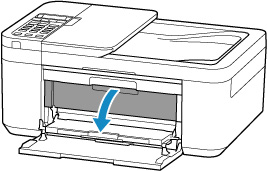
 Important
Important-
Do not touch the clear film (A).
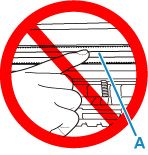
If you soil or scratch this part by touching it with paper or your hand, it could damage the printer.
-
-
Check if jammed paper is under FINE cartridge holder.
If the jammed paper is under the FINE cartridge holder, move the FINE cartridge holder to the far right or left, whichever makes it easier to remove the paper.
When moving the FINE cartridge holder, hold the top of the FINE cartridge holder and slide it slowly to the far right or left.
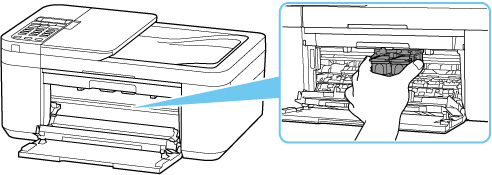
-
Hold jammed paper firmly with both hands.

If the paper is rolled up, pull it out and grasp the edges of the paper.

-
Slowly pull out jammed paper so as not to tear it.

-
Make sure all jammed paper is removed.
If the paper tears when you pull out it, a bit of paper may remain in the printer. Check the following and remove any remaining paper.
- Any paper left under the FINE cartridge holder?
- Any small bits of paper left in the printer?
- Any paper left in the left and right empty spaces (B) in the printer?

-
Close paper output tray.
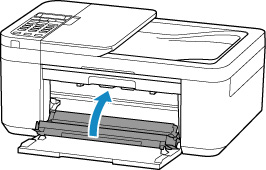
-
Plug printer back in and turn printer back on.
-
Load paper.
 Note
Note- Make sure you are using suitable paper and loading it correctly.
- We recommend using paper sizes other than A5 to print documents with photos or graphics. A5 paper may curl and jam as it leaves the printer.
-
Open paper output tray.
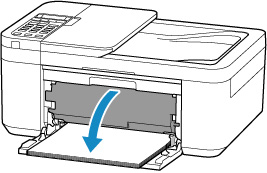
-
Pull paper output support and open output tray extension.
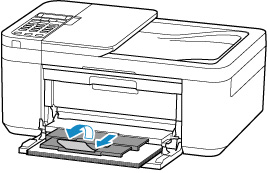
-
Redo printing.
All jobs in the print queue are canceled. Redo the printing.
If the measures above do not solve the problem, see Removing Jammed Paper from Rear Side.


