1300
Cause
Paper is jammed in the paper output slot.
Action
If you can see the jammed paper at the paper output slot, remove the paper following the procedure below.
 Important
Important
-
The power cannot be turned off while the machine is sending or receiving a fax, or when the received fax or the unsent fax are stored in the machine's memory.
Turn the machine off after making sure that it has completed sending or receiving all the faxes. Do not unplug the power cord when turning the machine off.
If you unplug the power cord, all the faxes stored in the machine's memory are deleted.
-
Pull the paper out slowly.
Hold the paper with your hands, then pull the paper out slowly not to tear it.
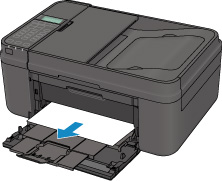
 Note
Note-
If you cannot pull the paper out, turn the machine off and turn it back on. The paper may be ejected automatically.
-
If you need to turn off the machine to remove jammed paper during printing, press the Stop button to cancel print jobs before turning off the machine.
-
If you cannot pull the paper out from the paper output slot, try to pull the paper out from the transport unit.
-
If the paper tears and you cannot remove the jammed paper from the paper output slot, remove the paper from inside the machine.
-
-
Reload the paper, and press the machine's OK button.
The printer resumes printing. Reprint the page you were printing if it was not printed properly due to the paper jam.
If you turned off the machine in step 1, all print jobs in the queue are canceled. Reprint if necessary.
 Note
Note-
When reloading the paper, make sure that you are using suitable paper for printing and are loading it correctly.
-
We recommend you use paper other than A5 sized one to print documents with photos or graphics; otherwise, the printout may curl and cause paper exit jams.
-
If you cannot remove the paper or the paper tears inside the machine, or if the paper jam error continues after removing the paper, contact the service center.


