Paper Is Jammed inside the Machine
If the jammed paper tears and you cannot remove the paper either from the paper output slot or from the transport unit, or if the jammed paper remains inside the machine, remove the paper following the procedure below.
 Important
Important
-
The power cannot be turned off while the machine is sending or receiving a fax, or when the received fax or the unsent fax are stored in the machine's memory.
Turn the machine off after making sure that it has completed sending or receiving all the faxes. Do not unplug the power cord when turning the machine off.
If you unplug the power cord, all the faxes stored in the machine's memory are deleted.
 Note
Note
-
If you need to turn off the machine to remove jammed paper during printing, press the Stop button to cancel print jobs before turning off the machine.
-
Turn off the machine, and unplug the power cord of the machine from the power supply.
-
Open the paper output cover.
Remove the paper in the cassette if any.

 Important
Important-
Do not touch the clear film (A).
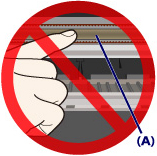
If the paper or your hands touch the clear film and blot or scratch it, the machine can be damaged.
-
-
Make sure that the jammed paper is not under the FINE cartridge holder.
If the jammed paper is under the FINE cartridge holder, move the FINE cartridge holder to the right edge or the left edge whichever is easier to remove the paper.
When you move the FINE cartridge holder, hold the FINE cartridge holder and slide it slowly to the right edge or the left edge.
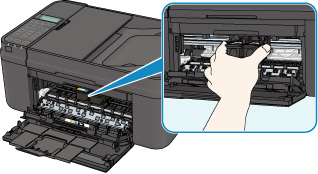
-
Hold the jammed paper with your hands.

If the paper is rolled up, pull it out.
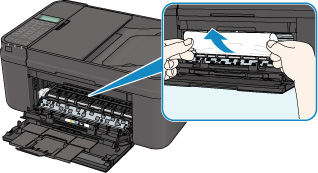
-
Pull the paper slowly not to tear it, then pull the paper out.

-
Make sure that all the jammed paper is removed.
If the paper is torn, a piece of paper may remain inside the machine. Check the following and remove the piece of paper if it remains.
-
Does the piece of paper remain under the FINE cartridge holder?
-
Does the little piece of paper remain inside the machine?
-
Does the piece of paper remain in the right side or the left side space (B) inside the machine?
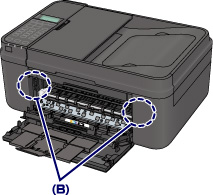
-
-
Close the paper output cover, then reload the paper.
All print jobs in the queue are canceled. Reprint if necessary.
 Note
Note-
When reloading the paper, make sure that you are using suitable paper for printing and are loading it correctly. If the message about paper jam is displayed on the LCD of the machine or on the computer screen when you resume printing after removing all the jammed paper, a piece of paper may remain inside the machine. In this case, confirm that no piece of paper remains inside the machine.
-
If you cannot remove the paper or the paper tears inside the machine, or if the paper jam error continues after removing the paper, contact the service center.


