Changing Template
In the Item edit screen, you can change the template of items.
 Important
Important
- When you change the template, your edits up to this point will be discarded.
 Note
Note
- Collage editing is used as an example in the following descriptions.
-
In Item edit screen, click Templates.
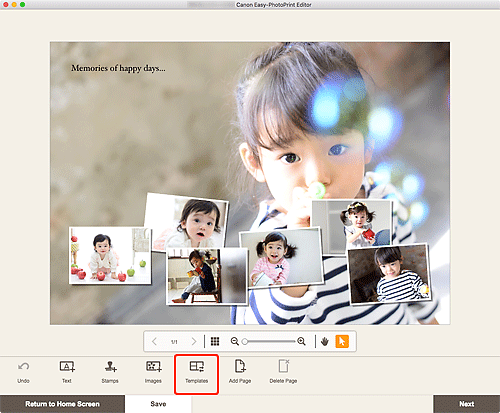
The view switches to the Select template screen.
-
Select the template you want to use.
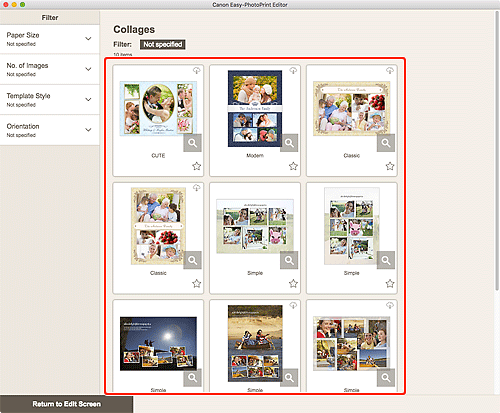
 Note
Note- To narrow down the templates by combining various criteria, set the conditions such as the paper size and number of images to use in the Filter area.
The Select Paper Size screen appears.
-
Select paper size and click Next.
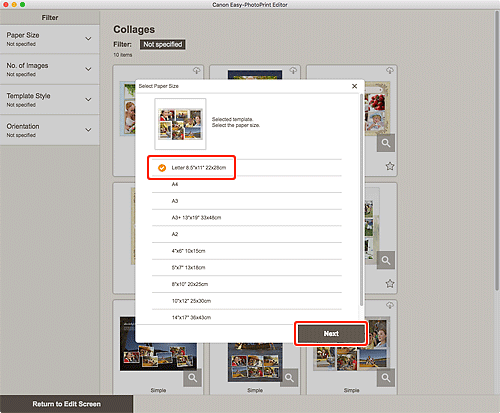
The Change Template screen appears.
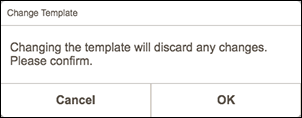
Click OK to apply the selected template and switch to the Item edit screen.
 Important
Important- When you change the template of an item that consists of two or more pages, the second and subsequent pages will be deleted.

