Printing Your Printer registration ID
 Important
Important
- Some models do not support this function.
To add a printer by using Canon Cloud Printing Center, you will need a Printer registration ID.
From the operation panel of this printer, print the URL of the authentication site and your Printer registration ID. The procedure is as follows:
-
Check that the printer is connected to the Internet
 Important
Important- To use this function, you must connect this printer to the Internet.
If your printer has a color screen
-
Perform either of the following procedures
- From the printer screen, select
 ->
->  Web service setup (or
Web service setup (or  Settings ->
Settings ->  Web service setup) -> Web service connection setup -> Cloud Printing Center setup -> Register with this service.
Web service setup) -> Web service connection setup -> Cloud Printing Center setup -> Register with this service. - From the printer screen, select
 Setup (
Setup (  Various settings) ->
Various settings) ->  Web service setup -> Web service connection setup -> Cloud Printing Center setup -> Register with this service.
Web service setup -> Web service connection setup -> Cloud Printing Center setup -> Register with this service.
- From the printer screen, select
-
In the registration confirmation window, Select Yes
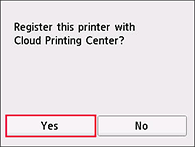
-
In the print settings, select the display language
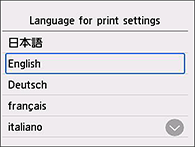
If your printer has a monochrome screen
-
Perform one of the following procedures
- On the printer operation panel, select the OK button, or select
 , and then select Web service setup -> Web service connection setup -> Cloud Printing Center setup -> Register with this service.
, and then select Web service setup -> Web service connection setup -> Cloud Printing Center setup -> Register with this service. - On the printer operation panel, select the
 Setup button, and then select Web service setup -> Connection setup -> CloudPrintingCtr -> Register w/ service.
Setup button, and then select Web service setup -> Connection setup -> CloudPrintingCtr -> Register w/ service.
- On the printer operation panel, select the OK button, or select
-
In the registration confirmation window, Select Yes
-
In the print settings, select the display language
-
Follow the instructions displayed in the window, and print the URL of the authentication site and your Printer registration ID
When you set A4 size or Letter size or Legal size plain paper and select OK, the authentication site URL and your Printer registration ID are printed.
 Important
Important
- The operation to complete the registration should be done within 60 minutes.
