Registering User Information to Canon Inkjet Cloud Printing Center (Monochrome LCD Monitor)
To use the Canon Inkjet Cloud Printing Center, you need to follow the steps described below and register My account information.
Print registration information from the printer
-
On the printer operation panel, select the
 Setup button, and then select Web service setup -> Connection setup -> IJCloudPrintingCtr -> Register w/ service
Setup button, and then select Web service setup -> Connection setup -> IJCloudPrintingCtr -> Register w/ service -
In the registration confirmation window, Select Yes
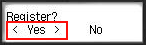
-
In the print settings, select the display language
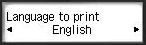
-
Follow the instructions displayed in the window, and print the URL of the authentication site and the Printer registration ID
Set A4 size or Letter size or Legal size plain paper and select OK.
The authentication URL and Printer registration ID are printed.
 Important
Important
- The operation to complete the registration should be done within 60 minutes.
Access the URL on the printed page, and then enter the e-mail address and other necessary information
 Important
Important
- Do not use the Back button of the web browser while an operation is processing. The screen may not transition properly.
 Note
Note
- If you enter an e-mail address that has already been registered, you will receive an "already registered" e-mail. Follow the instructions in the e-mail, and register a different e-mail address.
-
Use the web browser on your PC, smartphone, tablet, or other devices to access the authentication URL
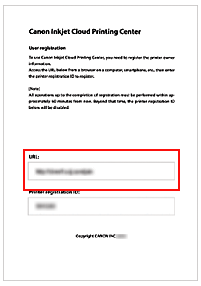
-
When the printer registration screen is displayed, select Create new account
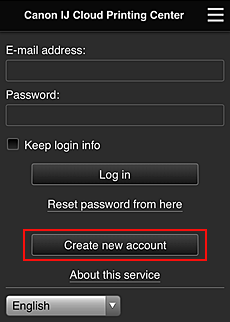
-
Enter the E-mail address and Printer registration ID of the printer's owner, and then select OK
The registration page URL is sent to the e-mail address entered.
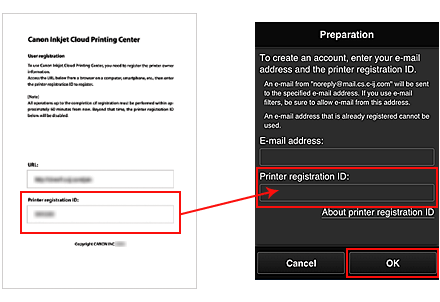
 Important
Important-
There are character restrictions for the e-mail address, as shown below.
- Up to 255 characters consisting of single-byte alphanumeric characters and symbols (!$'*/^_{}|~.-@). (Uppercase and lowercase letters are differentiated.)
- Multibyte characters cannot be used.
You will get an error if the e-mail address you enter contains a character that cannot be used.
- If you registered a different e-mail address by mistake, you can cancel the registration by selecting the Setup button on the printer operation panel, and then selecting Web service setup -> Connection setup -> IJCloudPrintingCtr -> Delete from service.
- You may not be able to receive the notification if you are using a spam filter. If you have a setting to receive only the e-mails from certain domains, be sure to change the setting to allow receiving e-mails from "noreply@mail.cs.c-ij.com".
There will be no error display even if you could not receive the e-mail because of the spam filter setting or if you entered an incorrect e-mail address.
-
Access the URL in the e-mail, Register the Information, and Complete the User Registration
-
Check that e-mail containing URL has been sent to entered e-mail address, and access URL
-
In the License agreement and Privacy statement windows of Canon Inkjet Cloud Printing Center, read the statements, and select Agree if you agree
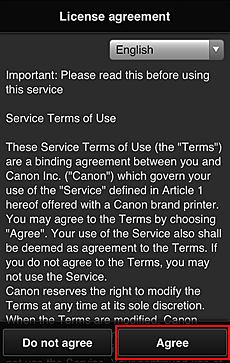

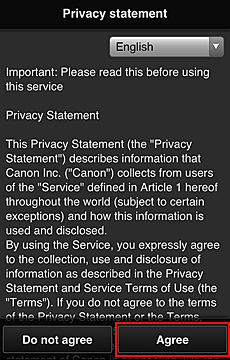
-
Register password for logging in to Canon Inkjet Cloud Printing Center
In the My account registration screen, enter the password you want to register into Password and Password (Confirmation), and then select Next.
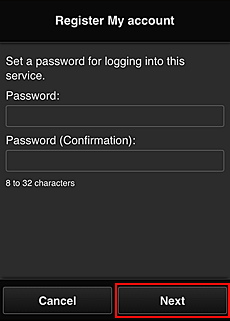
 Important
Important-
There are character restrictions for the Password, as shown below.
- The password must be between 8 and 32 characters long, using single-byte alphanumeric characters and symbols (!"#$%&'()*+,-./:;<=>?@[¥]^_`{|}~). (Alphabets are case-sensitive)
-
-
Enter Nickname
Enter any user name you want to use.
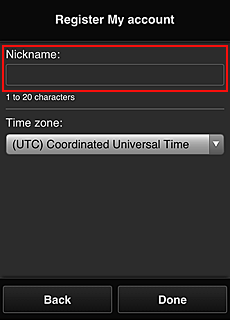
 Important
Important-
The user name entry field has the following character restrictions:
- The user name must be between 1 and 20 characters long, using single-byte alphanumeric characters and symbols (!"#$%&'()*+,-./:;<=>?@[¥]^_`{|}~). (Alphabets are case-sensitive)
-
-
Specify the Time zone setting, and select Done
Select your region on the list. If you cannot find your region on the list, select the one closest to your region.
- Apply daylight saving time
- This appears only when there is a daylight saving time in the Time zone that you selected.
Select whether or not to apply the daylight saving time.
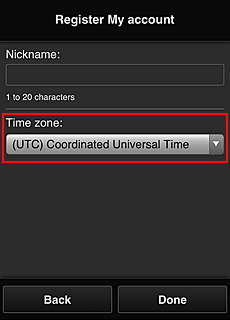
The registration is complete. A registration completion message is displayed.
When you select the OK button in the message, the login screen is displayed.
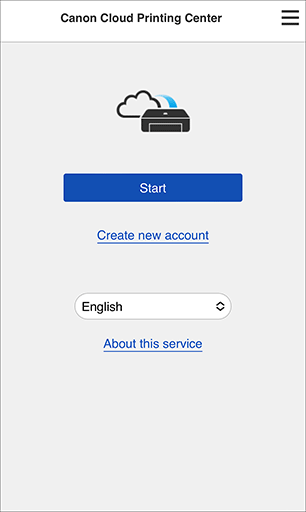
Enter the registered E-mail address and Password, and Log in to the Canon Inkjet Cloud Printing Center.

