 Setting Up - Connecting Phone Line
Setting Up - Connecting Phone Line
Make a line connection and various settings for using the fax functions.
-
Make sure the printer is turned on.
-
Use the

 buttons to select Fax.
buttons to select Fax.If Fax is not displayed, press the
 HOME button.
HOME button. -
Press the OK button.
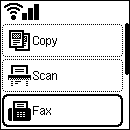
Easy setup starts.
-
Make sure Start setup is selected, and then press the OK button.
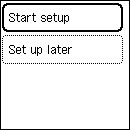
-
Connect the supplied phone cord to the printer's jack (labeled
 on the back).
on the back).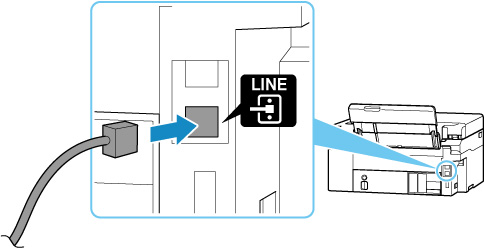
 Note
Note-
For users in the United Kingdom:
If the connector of the external device cannot be connected to the jack on the printer, you will need to purchase a B.T. adapter to connect as follows:
Attach the B.T. adapter to the phone cord connecting the external device, and then connect the B.T. adapter to the external device jack.
-
-
Connect the other end of the phone cord to an xDSL modem or a splitter.
<Connection example>
xDSL modem with built-in splitter
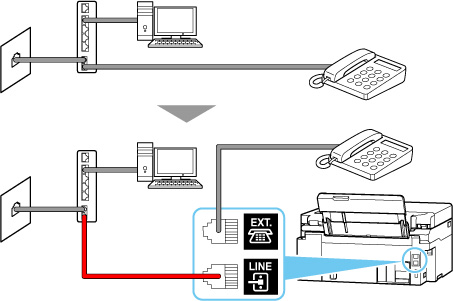
Splitter + xDSL modem
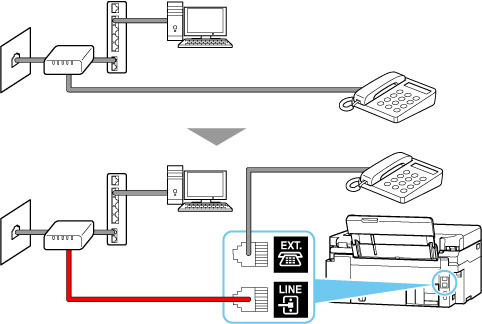
-
Press the OK button.
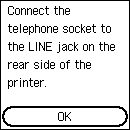
-
Remove the cap from the printer's jack (labeled
 on the back), and then connect the printer and the telephone with a phone cord.
on the back), and then connect the printer and the telephone with a phone cord.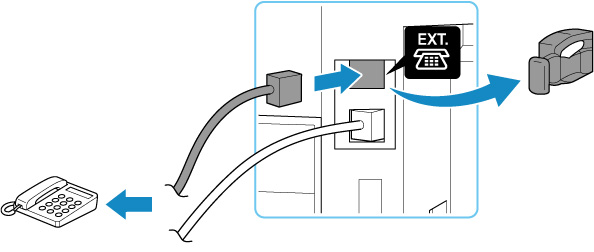
 Note
Note-
If you have only one phone line contract, parallel connection of a telephone and fax machine to different wall jacks (branch connection) is not possible.

-
-
Press the OK button.
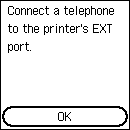
-
Press the OK button to perform a connection test for checking if the telephone line is connected correctly.
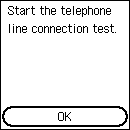
If none of the above measures solve the problem, the printer may be defective, or the problem may be caused by some other reason.
As we need to check the detailed status, please contact your nearest Canon service center.
-
Make sure Sharing fax/telephone is selected, and then press the OK button.
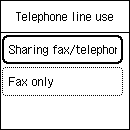
-
Press the OK button.
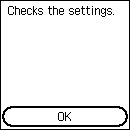
-
Check the specified settings, and then press the OK button.
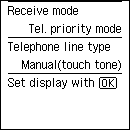
-
Check if you hear beeps/boops (signal tones) when you dial from your telephone.
If you do not hear signal tones, set pulse dialing.
The phone line connection is completed.
Next, set the sender information and the date and time. Go to the next page.

